After several years of monthly posts, I am stepping back from the blog for a bit. We’re having a baby!
In the mean time, please stay creative, engaged, and curious.
After several years of monthly posts, I am stepping back from the blog for a bit. We’re having a baby!
In the mean time, please stay creative, engaged, and curious.
When I was first learning about deep learning, brought up an issue with image classifiers and black swans. I would call this the black swan problem, but it turns out that has a related but different meaning, so let’s go with swan classifier generalization problem. It goes like this:
If you train a classifier to identify objects in images, and one of those categories is swans, that classifier will tend to be training exclusively or predominantly on white swans. At deployment it is likely to misclassify images of Australian black swans.
This isn’t all that surprising. Generalization in deep learning is hard.
What is surprising is:
Most humans familiar with swans would be able to recognize an Australian black swan as a swan.
In other words, humans are good at generalization and are able to do it better than many of our traditional deep learning tools, at least in comparison to ImageNet and other, older, deep image classifiers.
This post is an exploration into deep learning, classification, and generalization, and about why I think feature embeddings go a long way to building a better knowledge representation. None of this is particularly new or insightful – I just find it useful to work it out and tie it all together.
A deep image classifier takes as input an image and produces as output a softmax distribution over a discrete set of categories:
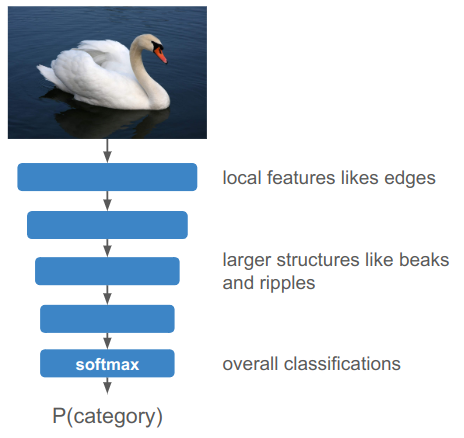
Conventional knowledge is that deeper levels reason about more sophisticated, higher-level features. Very early convolutional layers typically only have access to small neighborhoods of pixels, so learn local features like edge detections and textures. Deeper layers might piece together larger structures like a bird beak or ripples in a lake. Finally, all of this information is brought together to produce the final classification.
Under such an approach, you literally have one, single neuron at the end responsible for firing when it thinks the image has a swan. The more intensely its output value, the more confident the swan prediction.
There have historically been two opposing views on the relationship between brains and behavior — the localist view that specific brain regions are responsible for specific behaviors, and the holistic view that neural activity is spread out throughout the nervous system. A critic of the localist view might think it absurd that there is a single neuron somewhere in your head that fires over the concept of “Grandmother”.
A grandmother cell is just that — a neuron exclusively dedicated to one high-level but specific concept. (Funny enough, there was a lot of hubbub in 2005 about recordings that suggested that a single neuron had been found that triggers only for Jennifer Aniston.)
By and large, researchers do not believe that the best way to represent knowledge is through a 1:1 representation such as grandmother cells. As such, it may not come as a surprise when a traditional convolutional deep image classifier like ImageNet struggles to classify black swans.
A traditional image classifier is structured to prefer sparse outputs. A confident prediction should produce a high value in the appropriate category and very low values elsewhere:
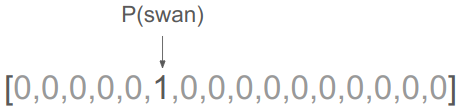
If the model is uncertain, it is forced to make the appropriate trade-off to assigning some probability mass to the other potential categories. That might mean assigning some likelihood to other black birds:
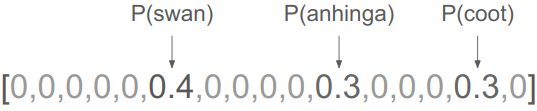
This sort of representation might be convenient for the output of a classifier, but it isn’t all that useful for reasoning. If I am trying to think about what it means for an object to be a swan, I don’t want to simply know it is a swan, I want to think about where I might find it (e.g. on a lake), what it might do (e.g. honk at me), and sure, what it looks like (e.g. tends to be white-feathered).
A reasoning network that receives the fact that there is a swan would thus have to unpack this discrete bit of knowledge into these myriad facts:
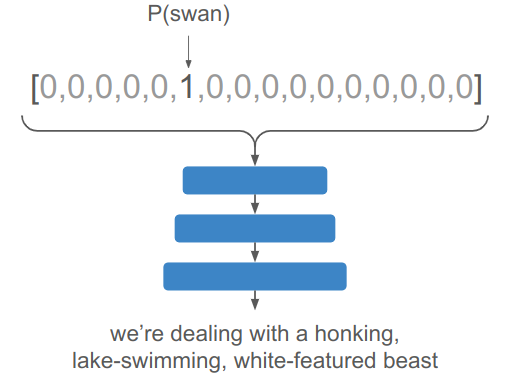
Worse yet, if you have an uncertain input, you have to unpack all contributors and figure out how to combine them:
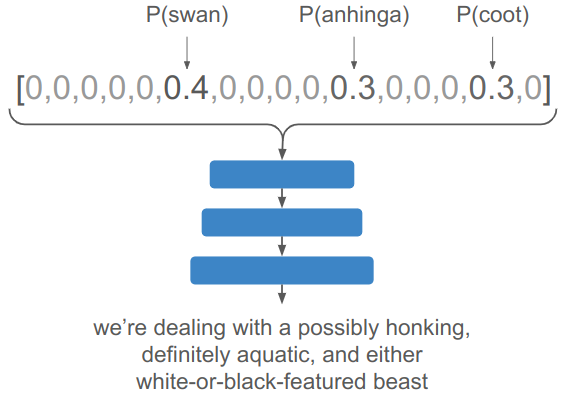
Working directly with the discrete bit of knowledge is fragile. If \(P(\text{swan})\) is low, then the network just can’t associate the object to a swan. However, if we’re working with the distributed properties and associations of a swan, its a whole lot easier to get to swan if one property (color), is unusual.
The third thing going on here is that sparse representations don’t use the state space as efficiently. If my reasoning network receives a \(128-\) dimensional vector, and we’re working with one-hot encodings where everything but one dimension is zero, then we can only represent 128 different concepts. In contrast, if we’re willing to use the whole state space, we can represent more or less any number of concepts.
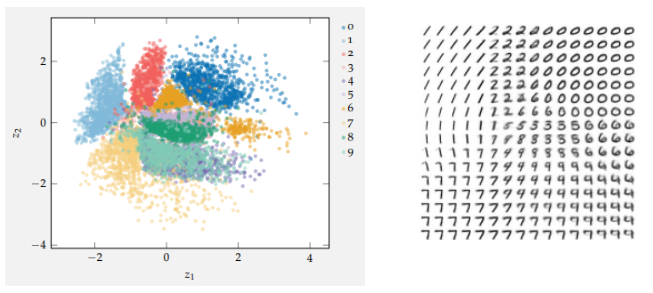
A 2D embedding for the MNIST digits. The left-side shows how digits are mapped to the embedding, and the right shows how samples from the space produce digit images. Images from Algorithms for Decision Making.
Discrete representations are thus hard to work with, fragile, and wasteful.
You might think that the transformer model suffers from this same problem of discrete reasoning, as they operate on sequences of one-hot tokens. However, these discrete tokens are immediately mapped to a rich embedding vector:
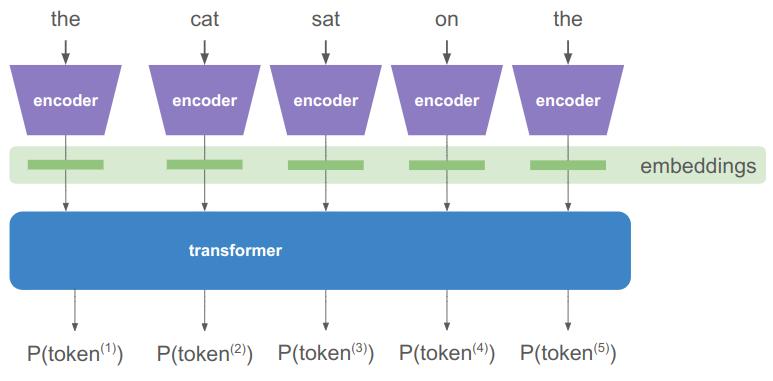
The encoder literally has a separate high-dimensional embedding vector for each discrete token. If we have a vocabulary of \(m\) unique tokens and an \(n\)-dimensional embedding space, then our embeddings are given by an \(n \times m\) matrix. Multiplying by the one-hot token extracts the embedding vector:
\[\boldsymbol{e}^{(i)} = \begin{bmatrix}\boldsymbol{e}^{(1)}, \boldsymbol{e}^{(2)}, \cdots \boldsymbol{e}^{(i)}, \cdots, \boldsymbol{e}^{(m)} \end{bmatrix} \begin{bmatrix}0 \\ 0 \\ \vdots \\ 1 \\ \vdots \\ 0\end{bmatrix}\]
Transformers learn what values to assign to these embedding vectors. As such, they can pack a lot of meaning into those \(n\) dimensions, far more than would be used if it was stuck operating on \(m\) discrete categories.
I talk about transformers in Transformers, How and Why They Work, but gloss over what these embedding vectors really give us. Transformer layers are best thought of as taking the input embedding vectors, which each point in some direction, and incrementally rotating them to point in other directions. (There’s a great video of this by 3Blue1Brown.)
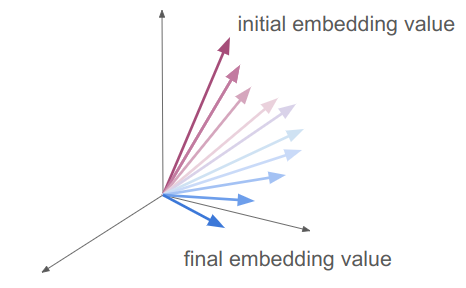
Keep in mind that these are actually very high-dimensional feature spaces.
The initial embedding value is the one the raw token is associated with. The final embedding value is the output of all of the transformer layers, right before a final set of affine layers to go from an \(n\)-dimensional embedding to an \(m\)-dimensional set of logits for the next token.
That means:
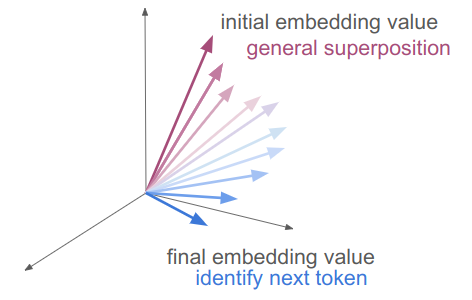
Those are two very different things – hence the need for all those transformer layers and incremental updates.
A final embedding that predicts the next word in “the cat sat on the” needs to capture all the things that a cat might sit on (e.g. laps, mats), as well as adjectives of places cats might sit (e.g. warm laps), and who knows what else people append to that sentence. There is no way that we could capture that superposition of meaning with only \(m\) discrete options.
Interestingly, an initial embedding value also needs to represent a superposition of concepts. The embedding for “mat” for example, might mean a nice place for a cat to sit in one context, but could also be a large concrete slab, or a thick wad of hair.
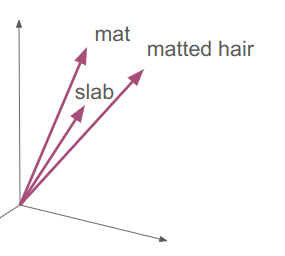
That means the initial embedding for “mat” should lie in a similar direction as those other concepts. At the very least, it would likely have subcomponents of its \(n\)-dimensional feature space that lie in similar directions. A part of “mat” and “slab” will align for the meaning they share, and likely a different part of “mat” and “matted hair” would align for the meaning those two words share.
This all shows how Transformers are able to assign juxtapositions of meanings using embedding vectors. It can do this in part because the continuous feature space allows for cramming a lot of meanings into the same number of dimensions, allows for smoothly interpolating between meanings, and because a single direction can be made up for sub-directions that have their own meanings. That is exactly what we’re looking for when we want to predict a black swan when we know we need a word for a feathered creature with a big beak on a lake that honks and happens to be colored black.
Why do Transformers learn all this? Because they have to in order to predict the next token accurately. Language is incredibly rich and carries all of these layered meanings.
One of the big takeaways for me is that knowledge representation using transformer-like dense embeddings is able to pack in and superimpose many concepts, and ends up being less fragile as a result. If enough of the concepts point to a swan, we can still deduce that we need a swan.
I am not a neuroscientist, but I find it highly likely that true grandmother neurons are quite rare. Instead, meaning is more likely to be found packed into subspaces represented by groups of neural firing patterns.
Similarly, I am reminded of writing software for robotics applications. If you’re writing code yourself, then you’re likely basing your reasoning on a comparatively small set of concepts. Take a sidewalk delivery robot for example. A reasonable programmer might try to enforce that the sidewalk delivery robot never cross a light on red. However, said reasonable programmer might get sad when they run into a case where an intersection is under construction and the light is red, but the path is open to pedestrians and delivery robots:
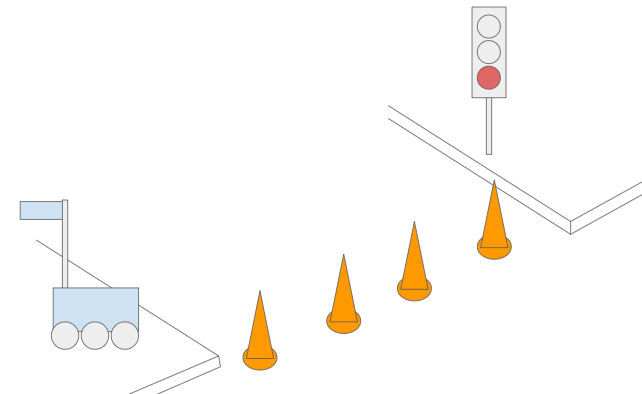
The world is a complicated place, and we quickly find that the number of cases our coded heuristics can handle is quite small. We can easily set ourselves up for failure if we code like grandmother cells. At the very least, code that makes declarative statements needs to be very careful to make declarative statements about what it really is judging — whether the contextual scene is appropriate for crossing or not rather than whether the light is red. As we’ve already learned – getting hung up on color is what motivated this blog post in the first place.
Can we rewrite robotics logic to use embedding vectors? Perhaps. Unfortunately, transformer embeddings are fairly inscrutable to anyone other than the transformer. Interpretable machine learning is still a nascent field.
I think transformers are incredible, but I also think some fundamental properties are missing. They don’t really understand the world yet, not really. AI fails in embarrassing ways. We as humans can write code to reason about \(m\) discrete things. We have a much harder time reasoning about all of the overlapping subtleties of the real world.
This post doesn’t really have a decisive answer. In fact, I hope it serves as food for thought.
I think it is worth pondering these questions as we move forward in this bold new world of Software 2.0, where everything is a transformer and we can do more than we ever could before but don’t really understand how it works or just how far it can take us.
I think this is an incredibly exciting time. It seems like we are very close to cracking the nut of “how we think”. Heck, even John Karmack started working on AI because he feels similarly.
There is likely still something to be learned from how the human brain works. It is the reference model that we have, the irrefutable evidence that there are systems that can reliably learn and then reliably perform well on real-world tasks. Intelligences that know that crossing at red when the road is blocked to cars. Intelligences that more-or-less do the right thing, with very few training examples. Those intelligences may not have figured it out just yet, but perhaps by searching more within, they can finally get to the bottom of things.
We’re working on finalizing the 2nd Edition of Algorithms for Optimization. We originally set out to add three new chapters, but in addition to that overhauled most of the book. Its pretty exciting!
These projects are so big, and so long, that you’ll inevitably run into all sorts of new challenges because time has passed, some dependencies are no longer supported, you try to do things , or the MIT Press requirements have changed. That last one is the inspiration for this blog post.
I ended up writing some new tooling to support alttext. Short for alternative text for images, alttext is textual content that can be associated with an image and read out to someone using a screen reader. It wasn’t part of the submission materials when we wrote Algorithms for Optimization v1 and Algorithms for Decision Making, but this time around, MIT Press asked that we supply alttext for every figure in a big spreadsheet. New challenge!
Mykel and I are somewhat different when it comes to being textbook authors. Most authors submit large Word documents with disparate images and let the MIT Press team handle the final text layout. Not us. We provide the final printable PDF.
Our setup is quite nice. It is all under source control, we have a ton of control over how everything looks, and we have everything for the book in one place.
When I saw the ask to supply this additional spreadsheet, I instantly became worried that having a separate sheet could cause problems. That sheet needs to be kept in-sync with the textbook — if any figures are added or removed, we want to make sure they are also added or removed from the sheet. The sheet is also a somewhat inconvenient place to write the alttext. Ideally it would be defined in the LaTeX documents, alongside the figure that it describes. Most importantly, we need to know if we’re missing any alttext.
We already have some nice technology in our textbook-writing workflow that lets us use the algorithms that we present to the reader to both generate figures and author + execute unit tests.
We present our algorithms using Pythontex and algorithm environments:
\begin{algorithm}
\begin{juliaverbatim}
diff_forward(f, x; h=1e-9) = (f(x+h) - f(x))/h
diff_central(f, x; h=1e-9) = (f(x+h/2) - f(x-h/2))/h
diff_backward(f, x; h=1e-9) = (f(x) - f(x-h))/h
\end{juliaverbatim}
\caption{...}
\end{algorithm}The juliaverbatim blocks get typeset, but they aren’t executed.
We have a script that parses our source files for algorithm blocks and exports the juliaverbatim contents into a big Julia source file belonging to an Alg4Opt.jl Julia package. We can then load this package when executing Pythontex blocks that do execute, for generating our figures.
We have had unit testing since the beginning. When we first wrote Algorithms for Optimization, we had the unit tests in a separate directory, written in the test files for the Alg4Opt.jl Julia package we exported to. That worked, but the tests were written in an entirely different place than the methods. Sound like storing alttext somewhere other than the figures?
We ended up defining a no-op LaTeX environment:
\excludecomment{juliatest}and then add those after every algorithm block:
\begin{juliatest}
let
for (f,x,∂) in [(x->x, 0.0, 1.0),
(x->x, 1.0, 1.0),
(x->x, 1.0, 1.0),
(x->x^2, 0.0, 0.0),
(x->x^2, 1.0, 2.0),
(x->x^2, -1.0,-2.0)]
@test isapprox(diff_forward(f, x), ∂, atol=1e-6)
@test isapprox(diff_central(f, x), ∂, atol=1e-6)
@test isapprox(diff_backward(f, x), ∂, atol=1e-6)
end
end
\end{juliatest}We then parse the LaTeX source files in the same way we do for the algorithm blocks, and export the contents of any juliatest block as unit tests.
Storing the tests next to the algorithms makes things a lot nicer.
I decided that I could do something very similar for alttext.
I defined a dummy command that like juliatest does nothing when compiling the book, but lets us put the alttext content into it:
\newcommand{\alttext}[1]{}We can then use it in the source code to define the alttext alongside the figure:
\caption{
A one-dimensional optimization problem.
Note that the minimum is merely the best in the feasible set---lower points may exist outside the feasible region.
\label{fig:one-d-opt-prob}
\alttext{A line chart with a single undulating curve and an interval
containing a local minimum identified as the feasible set.}
}I then wrote a script that runs through our source files and finds all figure and marginfigure blocks, and searches for such a command. If it finds it — great, we can pull out the alttext content and export it to that spreadsheet we need. If not, we can print out a warning that that figure (whose \label ID we also extract), is missing alttext. A nice, simple scripted solution.
using Printf
mutable struct FigureEntry
file_index::Int # Index into chapter files
line_index_lo::Int # Index into the chapter's lines at which the \begin resides
line_index_hi::Int # Index into the chapter's lines at which the \end resides
label::String # Figure label, as defined by \label command (or empty)
# Figures may not have labels if they are in solutions or examples.
alttext::String # Alt text, as given by an \alttext command (or empty)
# Every figure is expected to have alttext for the final deliverable.
end
function is_start_of_block(str, block)
return startswith(str, "\\begin{$block}")
end
function is_end_of_block(str, block)
return startswith(str, "\\end{$block}")
end
function get_files(; chapter_regex::Regex = r"include\{chapter")
retval = String[]
for line in readlines("optimization-chapter.tex")
if occursin(chapter_regex, line)
m = match(r"chapter/\S*(?=\})", line)
@assert isa(m, RegexMatch)
push!(retval, m.match*".tex")
end
end
return retval
end
function find_matching_paren(str::String, starting_index::Int=something(findfirst(isequal('('), str), 0))
@assert str[starting_index] == '('
nopen = 1
i = starting_index
n = lastindex(str)
while nopen > 0 && i < n
i = nextind(str,i)
nopen += str[i] == '('
nopen -= str[i] == ')'
end
return nopen == 0 ? i : -1
end
"""
Find the text for a label, such as "fig:gradient_descent_rosenbrock" from
\\label{fig:gradient_descent_rosenbrock}
There should only ever be one \\label entry. In the event that there are multiple,
this methods returns the first one.
If no label is found, this method returns an empty string.
"""
function find_label(lines, line_index_lo::Int, line_index_hi::Int)::String
for line in lines[line_index_lo:line_index_hi]
m = match(r"\\label\{([a-zA-Z0-9_:\\-]+)\}", line)
if isa(m, RegexMatch)
return m[1]
end
end
return ""
end
"""
Find the alttext for a figure, which is contained inside an \\alttext{} command.
There should only ever be one \\alttext entry per figure. In the event that there are multiple,
this methods returns the first one.
If no alttext is found, this method returns an empty string.
"""
function find_alttext(lines, line_index_lo::Int, line_index_hi::Int)::String
for line in lines[line_index_lo:line_index_hi]
m = match(r"\\alttext\{([^}]+)\}", line)
if isa(m, RegexMatch)
return m[1]
end
end
return ""
end
function pull_figures()
is_start_of_ignore = str -> is_start_of_block(str, "ignore")
is_start_of_figure = str -> is_start_of_block(str, "figure")
is_start_of_marginfigure = str -> is_start_of_block(str, "marginfigure")
is_start_of_relevant_block = str -> is_start_of_figure(str) || is_start_of_marginfigure(str) || is_start_of_ignore(str)
figures = FigureEntry[]
for (file_index, filepath) in enumerate(get_files())
filename = splitext(splitdir(filepath)[2])[1]
println("\treading ", filename)
lines = [replace(line, "\n"=>"") for line in open(readlines, filepath, "r")]
counter = 0
i = something(findfirst(is_start_of_relevant_block, lines), 0)
while i != 0
block = is_start_of_ignore(lines[i]) ? "ignore" :
is_start_of_figure(lines[i]) ? "figure" :
"marginfigure"
j = findnext(str -> is_end_of_block(str, block), lines, i+1)
if block != "ignore"
label = find_label(lines, i, j)
alttext = find_alttext(lines, i, j)
push!(figures, FigureEntry(file_index, i, j, label, alttext))
end
i = something(findnext(is_start_of_relevant_block, lines, j), 0)
end
end
return figures
end
# Find all figure and marginfigure blocks
println("Pulling all figures")
figures = pull_figures()
for (i_figure, figure) in enumerate(figures)
@printf "%3d %2d [%04d:%04d] %s\n" i_figure figure.file_index figure.line_index_lo figure.line_index_hi figure.label
println(" $(figure.alttext)")
end
n_figures_missing_alttext = sum(fig.alttext == "" for fig in figures)
if n_figures_missing_alttext > 0
println("MISSING ALT TEXT!")
files = get_files()
for (i_figure, figure) in enumerate(figures)
label_text = figure.label
if label_text == ""
label_text = "UNLABELED"
end
@printf "%2d %s in %s\n" i_figure figure.label files[figure.file_index]
end
end
println("")
println("$(length(figures) - n_figures_missing_alttext) / $(length(figures)) figures have labels")
println("Good job!")That’s what this blog post is really about. The fact that you can dig in and code your own solution. We spend so much time coding for big company projects, that it is easy to forget that we can code small, useful things for ourselves.
The coding we did here is not particularly clever, nor particularly difficult, nor particularly large. That isn’t the point. The point is that we had a problem, and we were able to solve it ourselves with software. Our tools of the trade were brought to bear on our own problem.
I don’t often use coding to solve my own problems, but it does happen every so often. I used coding to create placecards for my wedding, for example, and to create the wedding website. I’ve written code to generate .svg files for CNC laser cutters, in order to craft a loved one a nice birthday present. In high school, I wrote a basic notecard program for practicing my French vocab. That one was super useful.
I am a big fan of Casey Muratori of Handmade Hero (and Computer, Enhance!), which gave rise to the handmade movement. The ideas there are very similar — there is joy to be had from building things yourself, and you are smart enough to dive into something and learn how it works.
Anyhow, I think its nice to be reminded of all this from time to time. Happy coding!
I spent most of December on vacation, so no big post. However, I did learn about Emscripten, a C++ compiler that produces an executable in WebAssembly. I tried it out and have to say, it was remarkably easy to get something up and running.
I made a very simple crossword game. You you can try it out here.
Best on desktop. While it does load in the browser, it is looking for key events, which is really cumbersome on mobile.
This was written with SDL2 and Dear ImGUI.
Compilation is pretty straightforwad. Instead of running gcc <srcs> <libs> you run emcc <srcs> <libs>. The compiler does some magic to reinterpret use of OpenGL with WebGL, and spits out a .wasm binary blob, a .js script that can execute it, and a .html page that runs it all. My game link above is simply to that .html page.
To test it locally without uploading it to a web page, you can simply start a Python server in your dev directory:
python -m http.serverand then open your .html file in the browser:
http://localhost:8000/your_thing.htmlI spend a lot of time tinkering with games and other programs in C++, but I’m developing on a Linux machine. As a result, I can’t really share my games with my friends. Emscripten might be a nice way to achieve that.
Happy 2025 everyone. Hope its a good one.
Last month I wrote about moving the Sokoban policy training code from CPU to GPU, yielding That significantly shortened both training time and the time it takes to compute basic validation metrics. It has not, unfortunately, significantly changed how long it takes to run rollouts, and relatedly, how long it takes to run beam search.
The training that I’ve done so far has all been with teacher forcing, which allows all inputs to be passed to the net at once:
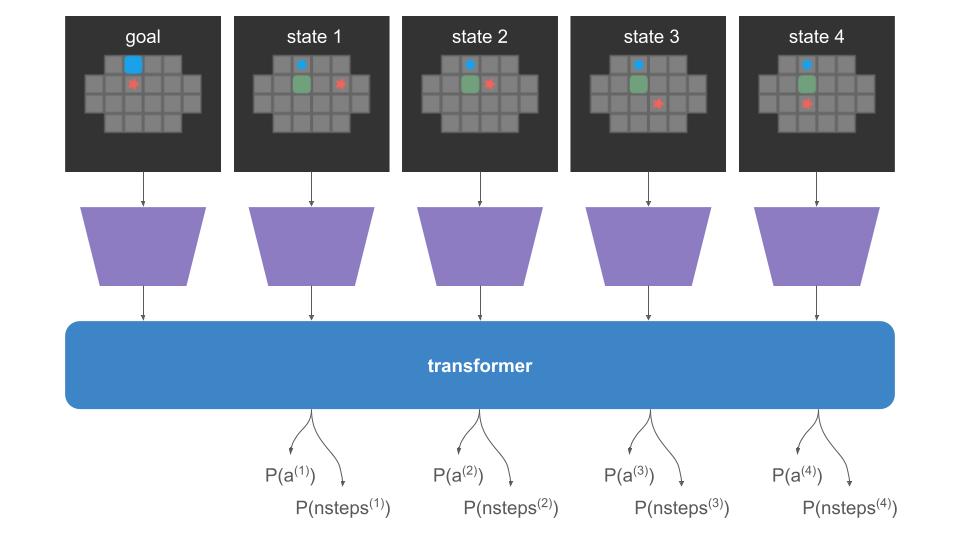
When we do a rollout, we can’t pass everything in at once. We start with our initial state and use the policy to discover where we end up:

The problem is that the left-side of that image, the policy call, is happening on the GPU, but the right side, the state advancement, is happening on the CPU. If a rollout involves 62 player steps, then instead of one data transfer step like we have for training, we’re doing 61 transfers! Our bottleneck is all that back-and-forth communication:

Let’s move everything to the GPU.
So what is currently happening on the CPU?
At every state, we are:
Sampling from the actions is pretty straightforward to run on the GPU. That’s the bread and butter of transformers and RL in general.
# policy_logits are [a×s×b] (a=actions, s=sequence length, b = batch size)
policy_logits, nsteps_logits = policy(inputs)
# Sample from the logits using the Gumbel-max trick
sampled_actions = argmax(policy_logits .+ gumbel_noise, dims=1)where we use the Gumbel-max trick and the Gumble noise is sampled in advance and passed to the GPU like the other inputs:
using Distributions.jl
gumbel_noise = rand(Gumbel(0, 1), size(a, s, b))Advancing the board states is more complicated. Here is the CPU method for a single state:
function maybe_move!(board::Board, dir::Direction)::Bool
□_player::TileValue=find_player_tile(board)
step_fore = get_step_fore(board, dir)
□ = □_player # where the player starts
▩ = □ + step_fore # where the player potentially ends up
if is_set(board[▩], WALL)
return false # We would be walking into a wall
end
if is_set(board[▩], BOX)
# We would be walking into a box.
# This is only a legal move if we can push the box.
◰ = ▩ + step_fore # where box ends up
if is_set(board[◰], WALL + BOX)
return false # We would be pushing the box into a box or wall
end
# Move the box
board[▩] &= ~BOX # Clear the box
board[◰] |= BOX # Add the box
end
# At this point we have established this as a legal move.
# Finish by moving the player
board[□] &= ~PLAYER # Clear the player
board[▩] |= PLAYER # Add the player
return true
endThere are many ways to represent board states. This representation is a simple Matrix{UInt8}, so an 8×8 board is just an 8×8 matrix. Each tile is a bitfield with components that can be set for whether that tile has/is a wall, box, floor, or tile.
Moving the player has 3 possible paths:
Moving this logic to the GPU has to preserve this flow, use the GPU’s representation of the board state, and handle a tensor’s worth of board states at a time.
The input to the policy is a tensor of size \([h \times w \times f \times s \times b]\), where 1 board is encoded as a sparse \((h = \text{height}) \times (w=\text{width}) \times (f = \text{num features} = 5)\)
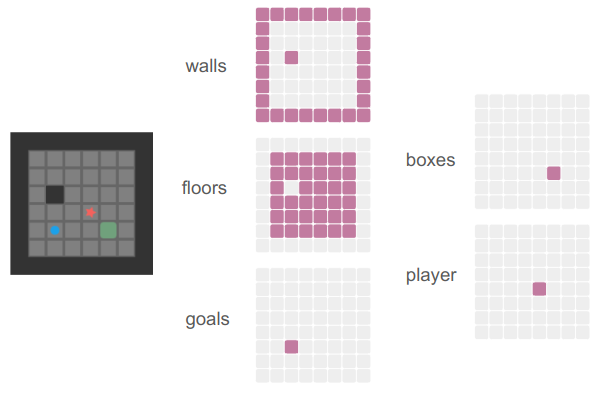
and we have board sequences of length \(s\) and \(b\) sequences per batch of them:
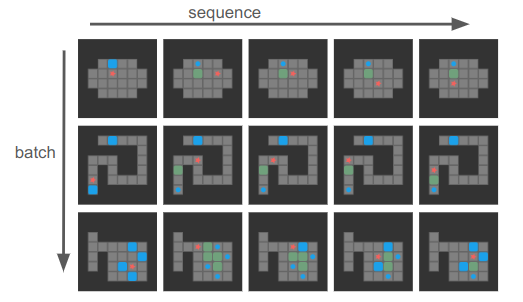
I purposely chose 4-step boards here, but sequences can generally be much longer and of different lengths, and the first state in each sequence is the goal state.
Our actions will be the \([4\times s \times b]\) actions tensor — one up/down/left/right action per board state.
The first fundamental operation we’re going to need is to be able to check tile neighbors. That is, instead of doing this:
□ = □_player # where the player starts
▩ = □ + step_fore # where the player potentially ends upwe’ll be shifting all tiles over and checking that instead:
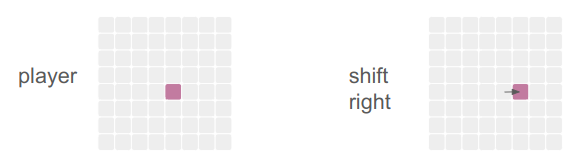
is_player_dests = shift_tensor(is_players, d_row=0, d_col=1)The shift_tensor method method takes in a tensor and shifts it by the given number of rows and columns, padding in new values:
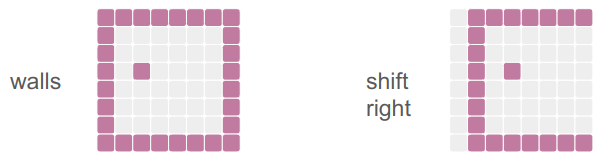
We pass in the number of rows or columns to shift, figure out what that means in terms of padding, and then leverage NNlib’s pad_constant method to give us a new tensor that we clamp to a new range:
function shift_tensor(
tensor::AbstractArray,
d_row::Integer,
d_col::Integer,
pad_value)
pad_up = max( d_row, 0)
pad_down = max(-d_row, 0)
pad_left = max( d_col, 0)
pad_right = max(-d_col, 0)
tensor_padded = NNlib.pad_constant(
tensor,
(pad_up, pad_down, pad_left, pad_right,
(0 for i in 1:2*(ndims(tensor)-2))...),
pad_value)
dims = size(tensor_padded)
row_lo = 1 + pad_down
row_hi = dims[1] - pad_up
col_lo = 1 + pad_right
col_hi = dims[2] - pad_left
return tensor_padded[row_lo:row_hi, col_lo:col_hi,
(Colon() for d in dims[3:end])...]
endThis method works on tensors with varying numbers of dimensions, and always operates on the first two dimensions as the row and column dimensions.
If we know the player move, we can use the appropriate shift direction to get the “next tile over”. Our player moves can be reflected by the following row and column shift values:
UP = (d_row=-1, d_col= 0)
LEFT = (d_row= 0, d_col=-1)
DOWN = (d_row=+1, d_col= 0)
RIGHT = (d_row= 0, d_col=+1)
This lets us convert the CPU-movement code into a bunch of Boolean tensor operations:
function advance_boards(
inputs::AbstractArray{Bool}, # [h,w,f,s,b]
d_row::Integer,
d_col::Integer)
boxes = inputs[:,:,DIM_BOX, :,:]
player = inputs[:,:,DIM_PLAYER,:,:]
walls = inputs[:,:,DIM_WALL, :,:]
player_shifted = shift_tensor(player, d_row, d_col, false)
player_2_shift = shift_tensor(player_shifted, d_row, d_col, false)
# A move is valid if the player destination is empty
# or if its a box and the next space over is empty
not_box_or_wall = .!(boxes .| walls)
# 1 if it is a valid player destination tile for a basic player move
move_space_empty = player_shifted .& not_box_or_wall
# 1 if the tile is a player destination tile containing a box
move_space_isbox = player_shifted .& boxes
# 1 if the tile is a player destination tile whose next one over
# is a valid box push receptor
push_space_empty = player_shifted .& shift_tensor(not_box_or_wall, -d_row, -d_col, false)
# 1 if it is a valid player move destination
move_mask = move_space_empty
# 1 if it is a valid player push destination
# (which also means it currently has a box)
push_mask = move_space_isbox .& push_space_empty
# new player location
mask = move_mask .| push_mask
player_new = mask .| (player .* shift_tensor(.!mask, -d_row, -d_col, false))
# new box location
box_destinations = shift_tensor(boxes .* push_mask, d_row, d_col, false)
boxes_new = (boxes .* (.!push_mask)) .| box_destinations
return player_new, boxes_new
endThe method appropriately moves any player tile that has an open space in the neighboring tile, or any player tile that has a neighboring pushable box. We create both a new player tensor and a new box tensor.
This may seem extremely computationally expensive — we’re operating on all tiles rather than on just the ones we care about. But GPUs are really good at exactly this, and it is much cheaper to let the GPU churn through that than wait for the transfer to/from the CPU.
The main complication here is that we’re using the same action across all boards. In a given instance, there are \(s\times b\) boards in our tensor. We don’t want to be using the same action in all of them.
Instead of sharding different actions to different boards, we’ll compute the results of all 4 actions and then index into the resulting state that we need:
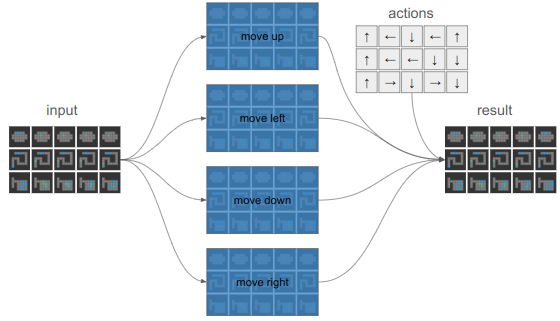
Working with GPUs sure makes you think differently about things.
function advance_boards(
inputs::AbstractArray{Bool}, # [h,w,f,s,b]
actions::AbstractArray{Int}) # [s,b]
succ_u = advance_boards(inputs, -1, 0) # [h,w,s,d], [h,w,s,d]
succ_l = advance_boards(inputs, 0, -1)
succ_d = advance_boards(inputs, 1, 0)
succ_r = advance_boards(inputs, 0, 1)
size_u = size(succ_u[1])
target_dims = (size_u[1], size_u[2], 1, size_u[3:end]...)
player_news = cat(
reshape(succ_u[1], target_dims),
reshape(succ_l[1], target_dims),
reshape(succ_d[1], target_dims),
reshape(succ_r[1], target_dims), dims=3) # [h,w,a,s,d]
box_news = cat(
reshape(succ_u[2], target_dims),
reshape(succ_l[2], target_dims),
reshape(succ_d[2], target_dims),
reshape(succ_r[2], target_dims), dims=3) # [h,w,a,s,d]
actions_onehot = onehotbatch(actions, 1:4) # [a,s,d]
actions_onehot = reshape(actions_onehot, (1,1,size(actions_onehot)...)) # [1,1,a,s,d]
boxes_new = any(actions_onehot .& box_news, dims=3)
player_new = any(actions_onehot .& player_news, dims=3)
return cat(inputs[:,:,1:3,:,:], boxes_new, player_new, dims=3)
endWe’re almost there. This updates the boards in-place. To get the new inputs tensor, we want to shift our boards in the sequence dimension, propagating successor boards to the next sequence index. However, we can’t just shift the entire tensor. We want to keep the goals and the initial states:
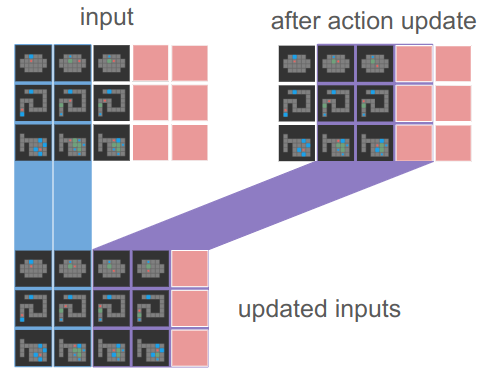
The code for this amounts to a cat operation and some indexing:
function advance_board_inputs(
inputs::AbstractArray{Bool}, # [h,w,f,s,b]
actions::AbstractArray{Int}) # [s,b]
inputs_new = advance_boards(inputs, actions)
# Right shift and keep the goal and starting state
return cat(inputs[:, :, :, 1:2, :],
inputs_new[:, :, :, 2:end-1, :], dims=4) # [h,w,f,s,b]
endAnd with that, we’re processing actions across entire batches!
We can leverage this new propagation code to propagate our inputs tensor during a rollout. The policy and the inputs have to be on the GPU, which in Flux.jl can be done with gpu(policy). Note that this requires a CUDA-compatible GPU.
A single iteration is then:
# Run the model
# policy_logits are [4 × s × b]
# nsteps_logits are [7 × s × b]
policy_logits_gpu, nsteps_logits_gpu = policy0(inputs_gpu)
# Sample from the action logits using the Gumbel-max trick
actions_gpu = argmax(policy_logits_gpu .+ gumbel_noise_gpu, dims=1)
actions_gpu = getindex.(actions_gpu, 1) # Int64[1 × s × b]
actions_gpu = dropdims(actions_gpu, dims=1) # Int64[s × b]
# Apply the actions
inputs_gpu = advance_board_inputs(inputs_gpu, actions_gpu)The overall rollout code just throws this into a loop and does some setup:
function rollouts!(
inputs::Array{Bool, 5}, # [h×w×f×s×b]
gumbel_noise::Array{Float32, 3}, # [4×s×b]
policy0::SokobanPolicyLevel0,
s_starts::Vector{Board}, # [b]
s_goals::Vector{Board}) # [b]
policy0 = gpu(policy0)
h, w, f, s, b = size(inputs)
@assert length(s_starts) == b
@assert length(s_goals) == b
# Fill the goals into the first sequence channel
for (bi, s_goal) in enumerate(s_goals)
set_board_input!(inputs, s_goal, 1, bi)
end
# Fill the start states in the second sequence channel
for (bi, s_start) in enumerate(s_starts)
set_board_input!(inputs, s_start, 2, bi)
end
inputs_gpu = gpu(inputs)
gumbel_noise_gpu = gpu(gumbel_noise)
for si in 2:s-1
# Run the model
# policy_logits are [4 × s × b]
# nsteps_logits are [7 × s × b]
policy_logits_gpu, nsteps_logits_gpu = policy0(inputs_gpu)
# Sample from the action logits using the Gumbel-max trick
actions_gpu = argmax(policy_logits_gpu .+ gumbel_noise_gpu, dims=1)
actions_gpu = getindex.(actions_gpu, 1) # Int64[1 × s × b]
actions_gpu = dropdims(actions_gpu, dims=1) # Int64[s × b]
# Apply the actions
inputs_gpu = advance_board_inputs(inputs_gpu, actions_gpu)
end
return cpu(inputs_gpu)
endThere are several differences:
If we time how long it takes to doing a batch worth of rollouts before and after moving to the GPU, we get about a \(60\times\) speedup. Our efforts have been worth it!
Rollouts aren’t the only thing we want to speed up. I want to use beam search to explore the space using the policy and try to find solutions. Rollouts might happen to find solutions, but beam search should be a lot better.
The code ends up being basically the same, except a single goal and board is used to seed the entire batch (giving us a number of beams equal to the batch size), and we have to do some work to score the beams and then select which ones to keep:
unction beam_search!(
inputs::Array{Bool, 5}, # [h×w×f×s×b]
policy0::SokobanPolicyLevel0,
s_start::Board,
s_goal::Board)
policy0 = gpu(policy0)
h, w, f, s, b = size(inputs)
# Fill the goals and starting states into the first sequence channel
for bi in 1:b
set_board_input!(inputs, s_goal, 1, bi)
set_board_input!(inputs, s_start, 2, bi)
end
# The scores all start at zero
beam_scores = zeros(Float32, 1, b) |> gpu # [1, b]
# Keep track of the actual actions
actions = ones(Int, s, b) |> gpu # [s, b]
inputs_gpu = gpu(inputs)
# Advance the games in parallel
for si in 2:s-1
# Run the model
# policy_logits are [4 × s × b]
# nsteps_logits are [7 × s × b]
policy_logits, nsteps_logits = policy0(inputs_gpu)
# Compute the probabilities
action_probs = softmax(policy_logits, dims=1) # [4 × s × b]
action_logls = log.(action_probs) # [4 × s × b]
# The beam scores are the running log likelihoods
action_logls_si = action_logls[:, si, :] # [4, b]
candidate_beam_scores = action_logls_si .+ beam_scores # [4, b]
candidate_beam_scores_flat = vec(candidate_beam_scores) # [4b]
# Get the top 'b' beams
topk_indices = partialsortperm(candidate_beam_scores_flat, 1:b; rev=true)
# Convert flat indices back to action and beam indices
selected_actions = (topk_indices .- 1) .÷ b .+ 1 # [b] action indices (1 to 4)
selected_beams = (topk_indices .- 1) .% b .+ 1 # [b] beam indices (1 to b)
selected_scores = candidate_beam_scores_flat[topk_indices] # [b]
inputs_gpu = inputs_gpu[:,:,:,:,selected_beams]
actions[si,:] = selected_actions
# Apply the actions to the selected beams
inputs = advance_board_inputs(inputs_gpu, actions)
end
return (cpu(inputs_gpu), cpu(actions))
endThis again results in what looks like way simpler code. The beam scoring and such is all done on tensors, rather than a bunch of additional for loops. It all happens on the GPU, and it is way faster (\(23\times\)).
The previous blog post was about leveraging the GPU during training. This blog post was about leveraging the GPU during inference. We had to avoid expensive data transfers between the CPU and the GPU, and to achieve that had to convert non-trivial player movement code to computations amenable to the GPU. Going about that meant thinking about and structuring our code very differently, working across tensors and creating more work that the GPU could nonetheless complete faster.
This post was a great example of how code changes based on the scale you’re operating at. Peter van Hardenberg gives a great talk about similar concepts in Why Can’t We Make Simple Software?. How you think about a problem changes a lot based on problem scale and hardware. Now that we’re graduating from the CPU to processing many many boards, we have to think about the problem differently.
Our inference code has been GPU-ized, so we can leverage it to speed up validation and solution search. It was taking me 20 min to train a network but 30 min to run beam search on all boards in my validation set. This change avoids that sorry state of affairs.
In a previous post, I had covered a project in which I was trying to get a neural network to learn to play Sokoban. I trained a transformer that operated on encoded board positions and predicted both the next action and how many steps were left until a solution would be reached:
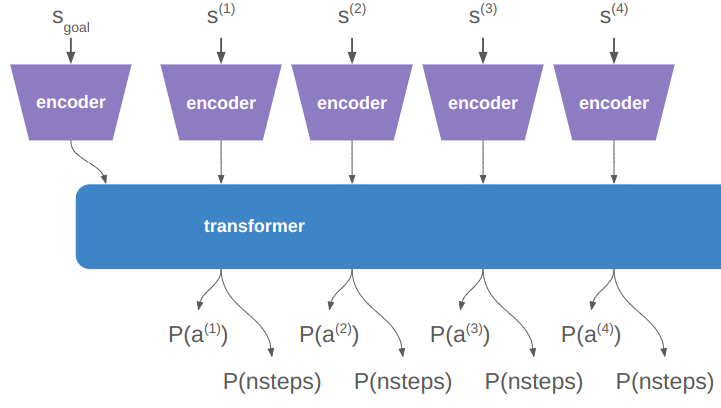
My training was all done with Flux.jl and my own transformer implementation, not because it was more efficient or anything, but because I like to learn by doing it myself.
This training all happened on my little personal laptop. I love my laptop, but it is not particularly beefy, and it does not have much of a GPU to speak of. Training a fairly simple transformer was taking a long time — around 8 hours — which is pretty long. That doesn’t leave much room for experimentation. I knew that all this training was happening on the CPU, and the best way to make it faster would be to move to the GPU.
Flux making moving to the GPU incredibly easy:
using CUDA
policy = TransformerPolicy(
batch_size = BATCH_SIZE,
max_seq_len = MAX_SEQ_LEN,
encoding_dim = ENCODING_DIM,
dropout_prob=dropout_prob,
no_past_info=no_past_info) |> gpuThat’s it – you just use the CUDA package and pipe your model to the GPU.
I tried this, and… it didn’t work. Unfortunately my little laptop does not have a CUDA-capable GPU.
After going through a saga of trying to get access to GPUs in AWS, I put the project to the side. There is sat, waiting for me to eventually pick it back up again whenever I ultimately decided to get a machine with a proper GPU or try to wrangle AWS again.
Then, one fateful day, I happened to be doing some cleaning and noticed an older laptop that I no longer used. Said laptop is bigger, and, just perhaps it had a CUDA-capable GPU. I booted it up, and lo and behold, it did. Not a particularly fancy graphics card, but CUDA-capable nonetheless.
This post is about how I used said GPU to train my Sokoban models, and how I then set up a task system in order to run a variety of parameterizations.
I switched my training code to move as much stuff as possible over to the GPU. After some elbow grease, I kicked off the same training run before and found that it ran in about 15 min – a 32x speed increase.
The next thing I tried was increasing the encoding from a length of 16 to 32. On the CPU, such an increase would at least double the training time. On the GPU, the training time remained the same.
How could that be?
Simply put, the GPU is really fast at crunching numbers, and the training runtime is dominated by using the CPU to unpack our training examples, sending data to and from the GPU, and running the gradient update on the CPU. In this case there seems to be a free lunch!
Here is a simple depiction of what was happening before (top timeline) vs. what is happening now:
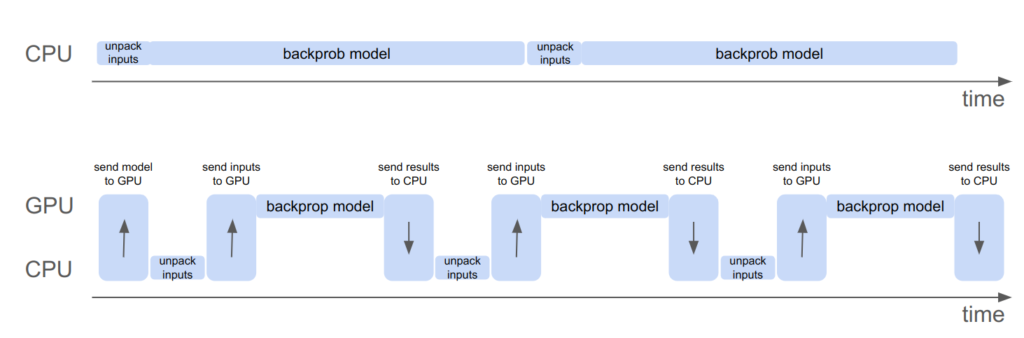
We pay the upfront cost of sending the model to the GPU, but then can more efficiently shovel data into it to get results faster than computing them ourselves. There is nothing magical happening here, just literally passing data there, having it crunch it, and receiving it once its done.
Now that we have faster training, it is nice to look at how various training and model parameters affect our metrics. Good parameters can easily make or break a deep learning project.
Our model parameters are:
Our training parameters are:
That’s a lot of parameters. How are we going to go about figuring out the best settings?
The tried and true method that happens in practice is try-and-see, where humans just try things they think are reasonable and see how the model performs. That’s what I was doing originally, when each training run took 8 hours. While that’s okay, it’d be nice to do better.
The next simplest approach is grid search. Here we discretize all parameters and train a model on every possible parameter combination. In 2 dimensions this ends up looking like a grid, hence the name:
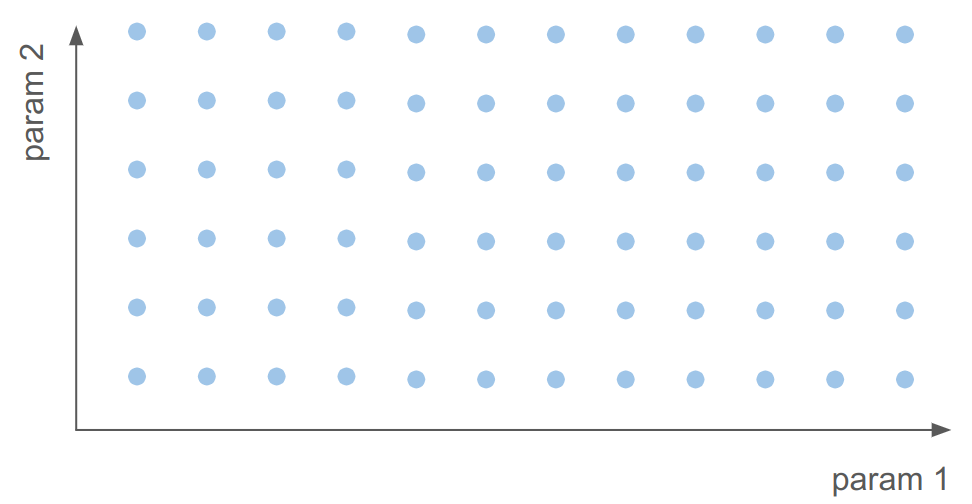
We have about 10 parameters. Even if we only consider 2 values for each of them, doing a grid search over them all would require training \(2^{10} = 1024\) models, which at 15 min per model is ~10.7 days. That’s both too long and pretty useless – we want higher granularity than that.
With grid search out, the next alternative is to conduct local searches for specific parameters. We already have a training parameterization that works pretty well, the one from the last blog post, and we can vary a single parameter and see how that affects training. That’s much cheaper – just the cost of the number of training points we’d like to evaluate per parameter. If we want to evaluate 5 values per parameter, that’s just \(5 \cdot 10 = 50\) models, or ~12.5 hours of training time. I could kick that off and come back to look at it the next day.
What I just proposed is very similar to cyclic coordinate search or coordinate descent, which is an optimization approach that optimizes one input at a time. It is quite simple, and actually works quite well. In fact, Sebastian Thrun himself has expressed his enthusiasm for this method to me.
There’s a whole realm of more complicated sampling strategies that could be followed. I rather like uniform projection plans and quasi-random space-filling sets like the Halton sequence. They don’t take that much effort to set up and do their best to fill the search space with a limited number of samples.
The method I most leaned up was ultimately a mixture of coordinate search and random sampling. Random sampling is what Andrej Karpathy recommended in CS231n, because it lets you evaluate far more independent values for specific parameters than something like grid search:
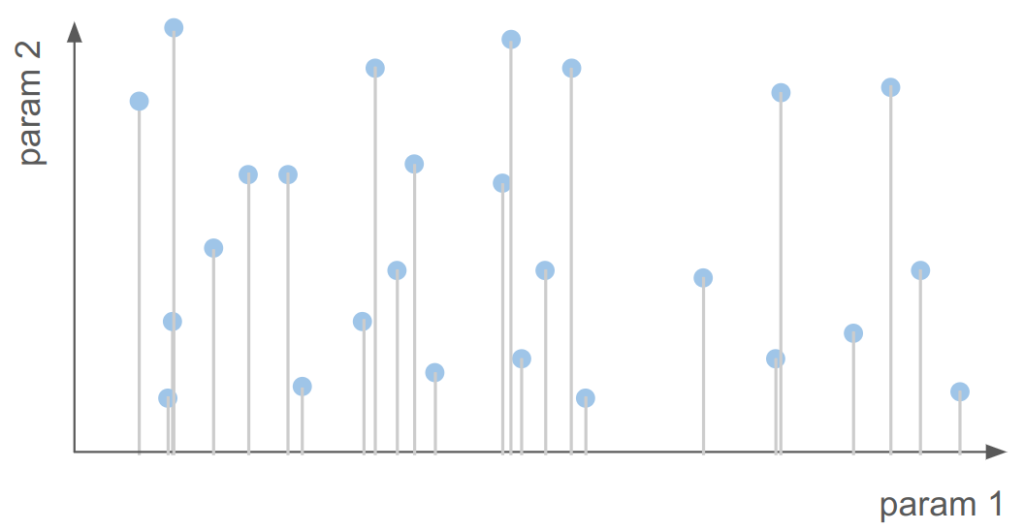
Here we see about 1/3 as many samples as grid search covering way more unique values for param 1.
Okay, so we want a way to run random search and perhaps some other, more targeted search approaches. How would we go about doing that?
In the next phase of my project I want to expand from just training a transformer policy to predict player up/down/left/right moves to more complicated models that may interact with this simpler model. I also want to use my models to discover solutions to random problems, and perhaps refine previously discovered solutions with better models. I thus don’t want to merely support training this one model, I want to be able to run more general tasks.
function run_tasks()
done = false
while !done
task_file = get_next_task()
if !isa(task_file, String)
println("No tasks left!")
done = true
break
end
task_filepath = joinpath(FOLDER_TODO, task_file::String)
res = run_task(task_filepath)
dest_folder = res.succeeded ? FOLDER_DONE : FOLDER_TRIED
# name the task according to the time
task_dst_name = Dates.format(Dates.now(), "yyyymmdd_HHMMss") * ".task"
mv(task_filepath, joinpath(dest_folder, task_dst_name))
write_out_result(res, task_dst_name, dest_folder)
println(res.succeeded ? "SUCCEEDED" : "FAILED")
end
endThe task runner simply looks for its next task in the TODO folder, executes it, and when it is done either moves it to the DONE folder or the TRIED folder. It then writes out additional task text that it captured (which can contain errors that are useful for debugging failed tasks).
The task runner is its own Julia process, and it spawns a new Julia process for every task. This helps ensure that issues in a task don’t pollute other tasks. I don’t want an early segfault to waste an entire night’s worth of training time.
The task files are simply Julia files that I load and prepend with a common header:
function run_task(task_filepath::AbstractString)
res = TaskResult(false, "", time(), NaN)
try
content = read(task_filepath, String)
temp_file, temp_io = mktemp()
write(temp_io, TASK_HEADER)
write(temp_io, "\n")
write(temp_io, content)
close(temp_io)
output = read(`julia -q $(temp_file)`, String)
res.succeeded = true
res.message = output
catch e
# We failed to
res.succeeded = false
res.message = string(e)
end
res.t_elapsed = time() - res.t_start
return res
endThis setup is quite nice. I can drop new task files in and the task runner with just dutifully run them as soon as its done with whatever came before. I can inspect the TRIED folder for failed tasks and look at the output for what went wrong.
I ran a bunch of training runs and then loaded and plotted the results to get some insight. Let’s take a look and see if we learn anything.
We’ve got a bunch of metrics, but I’m primarily concerned with the top-2 policy accuracy and the top-2 nsteps accuracy. Both of these measure how often the policy had the correct action (policy accuracy) or number of steps remaining (nsteps accuracy) in its top-2 most likely predictions. The bigger these numbers are the better, with optimal performance being 1.0.
First let’s look at the learning rate, the main parameter that everyone typically has to futz with. First, the top-2 policy accuracy:
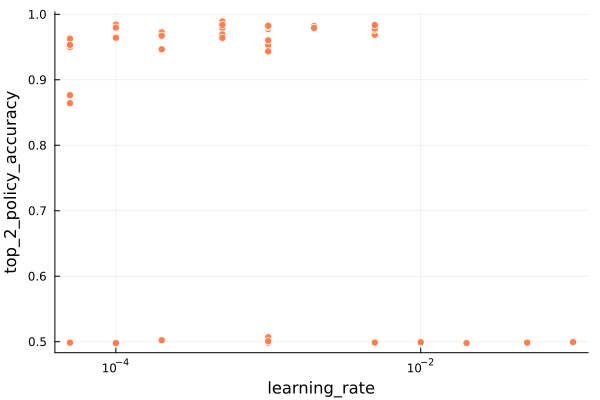
We immediately see a clear division between training runs with terrible accuracies (50%) and training runs with reasonable performance. This tells us that some of our model training runs did pretty poorly. That’s good to know – the parameters very much matter and can totally derail training.
Let’s zoom in on the good results:
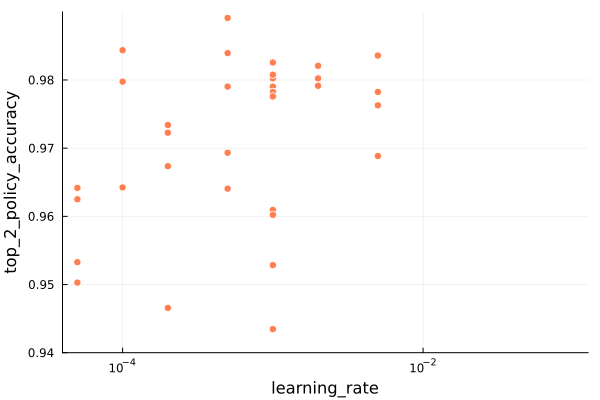
We don’t see a super-clear trend in learning rate. The best policy accuracy was obtained with a learning rate around 5e-4, but that one sample is somewhat of an outlier.
The nsteps accuracy also shows the bad models, so we’ll jump straight to the zoomed version:
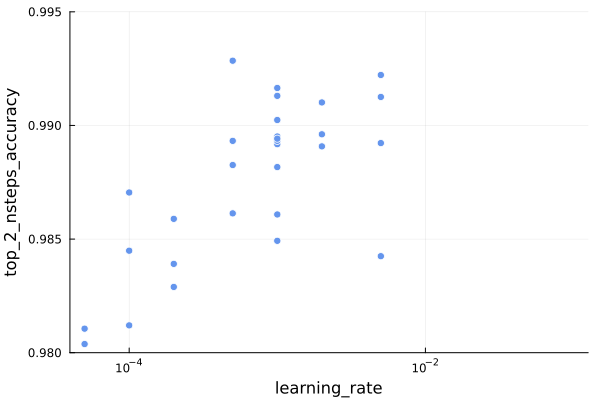
Interestingly, the same learning rate of 5e-4 produces the best nsteps accuracy as well, which is nice for us. Also, the overall spread here tends to prefer larger learning rates, with values down at 1e-4 trending markedly worse.
Next let’s look at the dropout probability. Large enough values are sure to tank training performance, but when does that start happening?
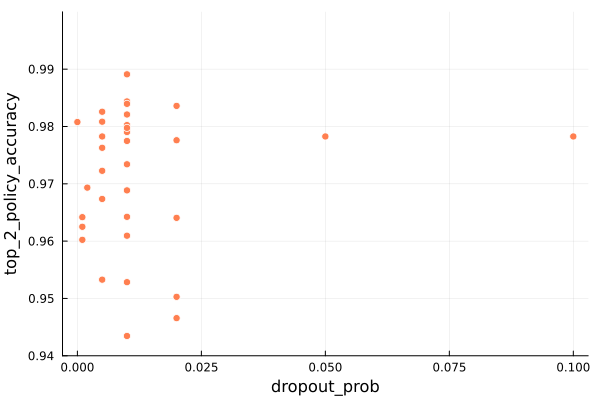
We don’t really have great coverage on the upper end, but based on the samples here it seems that a dropout probability of about 0.01 (or 1%) performs best. The nsteps accuracy shows a similar result.
Next let’s look at the weight decay.
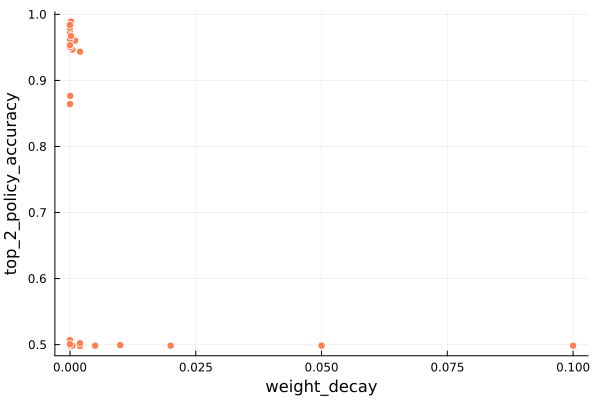
We’ve found our performance-tanking culprit! Weight decay values even moderately larger than zero appear to be highly correlated with terrible performance. It seems to drag the model down and prevent learning. Very small weight decay values appear to be fine, so we’ll have to be careful to just search those.
This is an important aspect of parameter tuning – parameters like the learning rate or weight decay can take on rather small values like 1e-4. Its often more about finding the right exponent rather than finding the right decimal value.
With those learning parameters out of the way, let’s look at some model parameters. First, the encoding dimension:
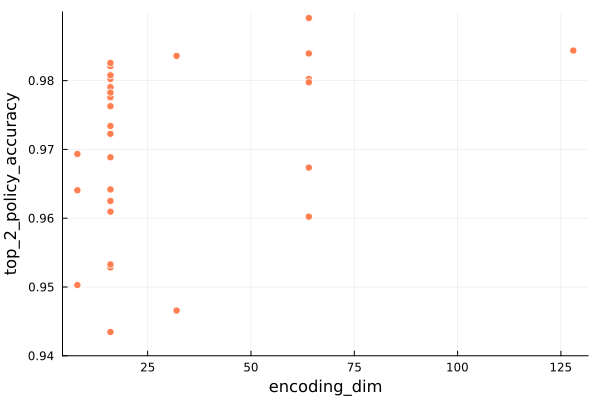
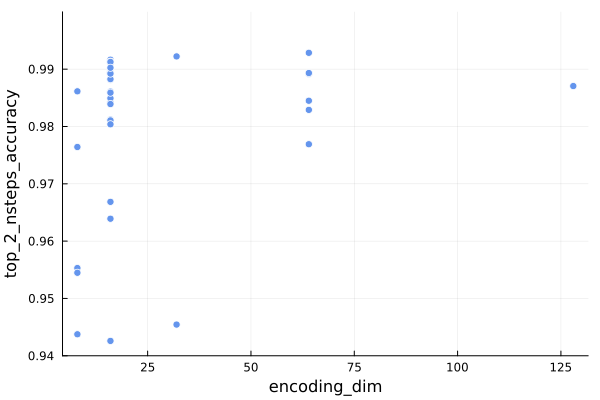
Naively we would expect that bigger encoding dimensions would be better given infinite training examples and compute, but we those are finite. We didn’t exhaustively evaluate larger encoding dimensions, but find that the nsteps prediction doesn’t benefit all that much from going from 32 to 64 entries, whereas the policy does.
We can also look at the number of transformer layers:
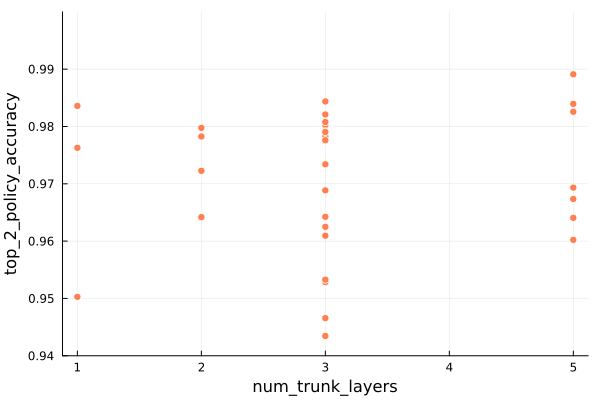
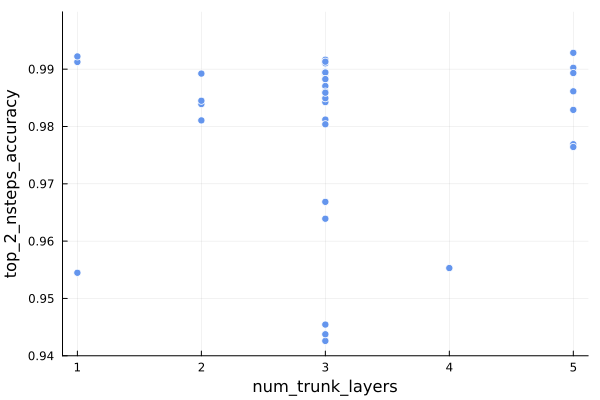
Having more layers means we have a bigger model, with more room to perform operations on our token embeddings as they pass through the model. Bigger is often better, but is ultimately constrained by our training data and compute.
In this case the nsteps predictor can achieve peak performance across a variety of depths, whereas the policy seems to favor larger layer counts (but can still do pretty well even with a single layer).
The next question we might ask is whether the mode size overall is predictive of performance. We can plot the total number of trainable parameters:
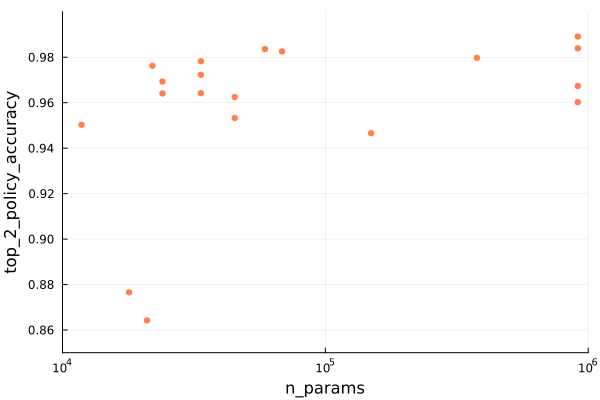
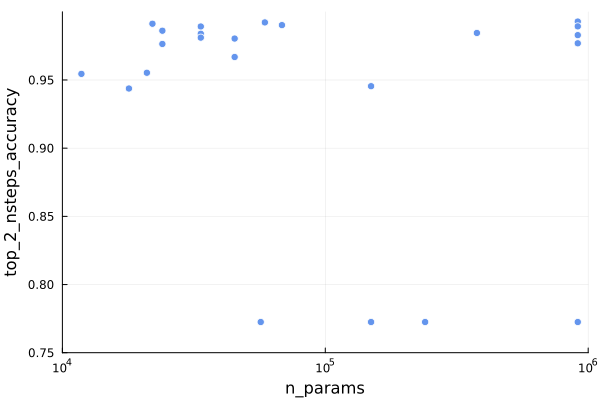
In terms of policy accuracy, we are seeing the best performance with the largest models, but the nsteps predictor doesn’t seem to need it as much. That is consistent with what we’ve already observed.
Let’s now identify the best model. How would we do that?
I’m going to consider the best model to be the one with the highest value of top-2 policy accuracy + top-2 nsteps accuracy. That’s the same as asking for the model most top-right in the following plot:
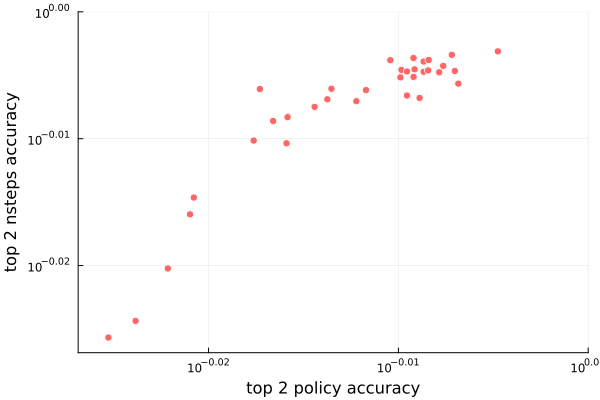
The two accuracies are highly correlated (which makes sense – its hard to predict how many steps it will take to reach the goal without also being a good Sokoban policy). The model that does the best has an encoding dim of 64 with 5 transformer layers, uses a learning rate of 0.0005, has weight decay = 0.0002, and a dropout probability of 0.01.
In this post I got excited about our ability to use the GPU to train our networks, and then I tried to capitalize on it by running a generic task runner. I did some sampling and collected a bunch of metrics in order to try to learn a thing or two about how best to parameterize my model and select the training hyperparameters.
Overall, I would say that the main takeaways are:
That’s all folks. Happy coding.
I am having fun figuring out how to write a 2D sidescroller from scratch, with 3D graphics. I’ve covered how posing and animating those skeletal meshes works. This post extends that work with inverse kinematics, which allows for the automatic placement of hands or feet at specific locations.
This wonderful low-poly knight comes from Davmid at SketchFab.
A character’s pose is defined by the transforms of their skeleton. A skeleton is made up of bones, where each bone is translated, offset, and scaled with respect to a parent bone.

The \(i\)th bone’s transform is given by:
\[\begin{aligned}\boldsymbol{T}_i &= \text{trans}(\boldsymbol{\Delta}_i) \cdot \text{rot}(\boldsymbol{q}_i) \cdot \text{scale}(\boldsymbol{s}) \\ &= \begin{bmatrix}1 & 0 & 0 & \Delta_x \\ 0 & 1 & 0 & \Delta_y \\ 0 & 0 & 1 & \Delta_z \\ 0 & 0 & 0 & 1\end{bmatrix} \cdot \begin{bmatrix} 1 – 2(q_y^2+q_z^2) & 2(q_x q_y – q_w q_z) & 2(q_x q_z + q_w q_y) & 0 \\ 2(q_x q_y + q_w q_z) & 1 – 2(q_x^2 + q_z^2) & 2(q_y q_z – q_w q_x) & 0 \\ 2(q_x q_z – q_w q_y) & 2(q_y q_z – q_w q_x) & 1 – 2(q_x^2 + q_y^2) & 0 \\ 0 & 0 & 0 & 1\end{bmatrix} \cdot \begin{bmatrix}s_x & 0 & 0 & 1 \\ 0 & s_y & 0 & 1 \\ 0 & 0 & s_z & 1 \\ 0 & 0 & 0 & 1\end{bmatrix}\end{aligned}\]
where \(\boldsymbol{\Delta}_i\) is its translation vector, \(\boldsymbol{q}_i\) is its orientation quaternion, and \(\boldsymbol{s}\) is its scaling vector. The transforms are \(4\times 4\) matrices because we’re using homogeneous coordinates such that we can support translations. A 3D position is recovered by dividing each of the first three entries by the fourth entry.
The resulting transform converts homogeneous locations in the bone’s local coordinate frame into the coordinate frame of its parent:
\[\boldsymbol{p}_{\text{parent}(i)} = \boldsymbol{T}_i \boldsymbol{p}_i\]
We can keep on applying these transforms all the way to the root bone to transform the bone into the root coordinate frame:
\[\boldsymbol{p}_{\text{root}} = \boldsymbol{T}_{\text{root}} \cdots \boldsymbol{T}_{\text{parent}(\text{parent}(i))} \boldsymbol{T}_{\text{parent}(i)} \boldsymbol{T}_i \boldsymbol{p}_i = \mathbb{T}_i \boldsymbol{p}_i\]
This aggregate transform \(\mathbb{T}_i\) ends up being very useful. If we have a mesh vertex \(\boldsymbol{v}\) defined in mesh space (with respect to the root bone), we can transform it to the \(i\)th bone’s frame via \(\mathbb{S}^{-1}_i \boldsymbol{v}\) according to the aggregate transform of the original skeleton pose and then transform it back into mesh space via \(\mathbb{T}_i \mathbb{S}^{-1}_i \boldsymbol{v}\). That gives us the vertex’s new location according to the current pose.
We can define keyframes and interpolate between them to get some nice animations. However, the keyframes are defined in mesh space, and have no way to react to the world around them. If we have a run animation, the player’s foot will always be placed in the same location, regardless of the ground height. If the animation has the player’s arms extend to grab a bar, it can be very easy for the player’s position to be off and the hands not quite be where the edge is.
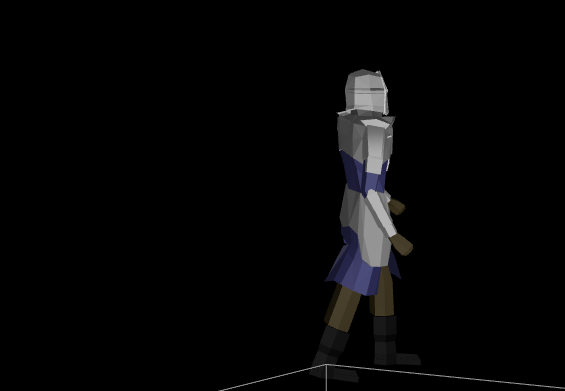
Here one foot is hovering in the air and the other is sticking into the ground.
The animation system we have thus far produces hand and foot positions with forward kinematics — the positions are based on the successive application of transforms based on bones in the skeleton hierarchy. We want to do the opposite — find the transforms needed such that an end effector like a hand or a foot ends up where we want it to be.
There are several common ways to formulate this problem. I am going to avoid heuristic approaches like cyclic coordinate descent and FABRIK. This method will be closed-form rather than iterative.
Instead of supporting any number of bones, I will stick to 2-bone systems. For example, placing a wrist by moving an upper an lower arm, or placing a foot by moving an upper and lower leg.
Finally, as is typical, I will only allow rotations. We don’t want our bones to stretch or displace in order to reach their targets.
Our inverse kinematic problem thus reasons about four 3D vectors:
Our job is to adjust the rotation transform of the hip and knee bones such that the foot ends up as close as possible to the target position.
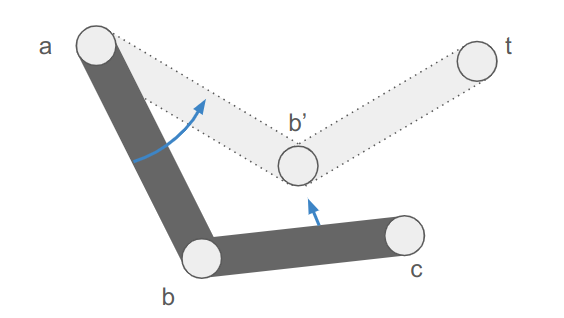
The image makes it easy to forget that this is all happening in 3D space.
We are going to break this down into two parts. First we will find the final knee and foot positions \(\boldsymbol{b}’\) and \(\boldsymbol{c}’\). Then we’ll adjust the bone orientations to achieve those positions.
There are three cases:
Let’s denote the segment lengths as \(\ell_{ab}\) and \(\ell_{bc}\), and additionally compute the distance between \(\boldsymbol{a}\) and \(\boldsymbol{t}\):
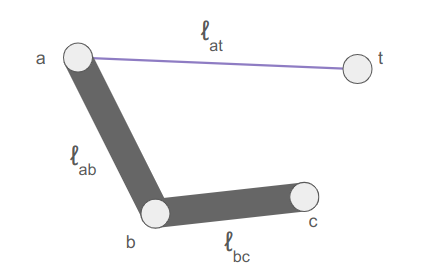
The target is too close if \(\ell_{at} < |\ell_{ab} – \ell_{bc}|\). When that happens, we extend the longer segment toward the target and the other segment away.
The target is too far if \(\ell_{at} > \ell_{ab} + \ell_{bc}\). When that happens, we extend the segments directly toward the target, to maximum extension.
The remaining, more interesting case is when the target can be reached exactly, and we know \(\boldsymbol{c}’ = \boldsymbol{t}\). In that case we still have to figure out where the knee \(\boldsymbol{b}’\) ends up.
The final knee position will lie on a circle that is the intersection of two spheres: the sphere of radius \(\ell_{ab}\) centered at \(\boldsymbol{a}\) and the sphere of radius \(\ell_{bc}\) centered at \(\boldsymbol{t}\):
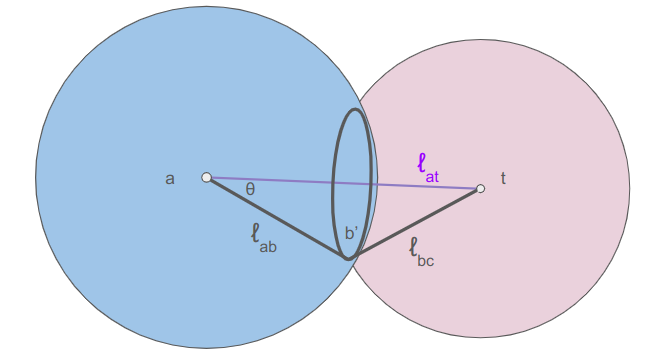
We can calculate \(\theta\) from the law of cosines:
\[\cos \theta = \frac{\ell_{bc}^2 – \ell_{ab}^2 – \ell_{at}^2}{-2 \ell_{ab} \ell_{at}} \]
The radius of the circle that \(\boldsymbol{b}’\) lies on is:
\[r = \ell_{ab} \sin \theta = \ell_{ab} \sqrt{1 – \cos^2 \theta}\]
The center of the circle is then
\[\boldsymbol{m} = \boldsymbol{a} \> – \> \ell_{ab} \cos \theta \hat{\boldsymbol{n}}\]
where \(\hat{\boldsymbol{n}}\) is the unit vector from \(\boldsymbol{t}\) to \(\boldsymbol{a}\).
We can place the knee anywhere we want on this circle using some unit vector \(\hat{\boldsymbol{u}}\) perpendicular to \(\hat{\boldsymbol{n}}\):
\[\boldsymbol{b}’ = \boldsymbol{m} + r \hat{\boldsymbol{u}}\]
For the inverse kinematics to look nice, I want to move the knee as little as possible. As such, let’s try to keep \(\hat{\boldsymbol{u}}\) close to the current knee position:
\[\begin{aligned}\boldsymbol{v} &= \boldsymbol{b} \> – \boldsymbol{m} \\ \boldsymbol{u} &= \boldsymbol{v} \> – (\boldsymbol{v} \cdot \hat{\boldsymbol{n}}) \hat{\boldsymbol{n}} \\ \hat{\boldsymbol{u}} &= \text{normalize}(\boldsymbol{u}) \end{aligned}\]
We can implement this in code as follows:
f32 len_ab = glm::length(b - a);
f32 len_bc = glm::length(c - b);
f32 len_at = glm::length(t - a);
// Unit vector from t to a.
glm::vec3 n = (a - t) / len_at;
if (len_at < 1e-3f) {
n = glm::vec3(1.0f, 0.0f, 0.0f);
}
bool reached_target = false;
glm::vec3 b_final, c_final; // The final positions of the knee and foot.
if (len_at < std::abs(len_ab - len_bc)) {
// The target is too close.
// Extend the longer appendage toward it and the other away.
int sign = (len_ab > len_bc) ? 1 : -1;
b_final = a - sign * len_ab * n;
c_final = b_final + sign * len_bc * n;
} else if (len_at <= len_ab + len_bc) {
// The target is reachable
reached_target = true;
c_final = t;
// The final knee position b_final will lie on a circle that is the intersection of two
// spheres: the sphere of radius len_ab centered at a and the sphere of radius len_bc
// centered at t.
// Cosine of the angle t - a - b_final
f32 cos_theta =
(len_bc * len_bc - len_ab * len_ab - len_at * len_at) / (-2 * len_ab * len_at);
f32 sin_theta = std::sqrt(1.0 - cos_theta * cos_theta);
// Radius of the circle that b_final must lie on.
f32 r = len_ab * sin_theta;
// The center of the circle that b_final must lie on.
glm::vec3 m = a - len_ab * cos_theta * n;
// Unit vector perpendicular to n and pointing at b from m.
// If b and m are coincident, we default to any old vector perpendicular to n.
glm::vec3 u = GetPerpendicularUnitVector(n, b - m);
// Compute the new knee position.
b_final = m + r * u;
} else {
// The target is too far.
// Reach out toward it to max extension.
b_final = a - len_ab * n;
c_final = b_final - len_bc * n;
}Now that we have the updated knee and foot positions, we need to adjust the bone transforms to rotate the segments to match them.
The bone transforms are all defined relative to their parents. Let our end effector (the hand or foot) be associated with bone \(i\), its parent (the elbow or knee) be associated with bone \(j\), and its parent (the hip or shoulder) be associated with bone \(k\). We should already have the aggregate transforms for these bones computed for the existing pose.
First we’ll rotate bone \(k\) to point toward \(\boldsymbol{b}’\) instead of \(\boldsymbol{b}\). We need to calculate both positions in the bone’s local frame:
\[\begin{aligned}\boldsymbol{b}_\text{local} &= \mathbb{T}_k^{-1} \> \boldsymbol{b} \\ \boldsymbol{b}’_\text{local} &= \mathbb{T}_k^{-1} \> \boldsymbol{b}’ \end{aligned}\]
We then normalize these vectors and find the rotation that between them. A minimum rotation between two unit vectors \(\hat{\boldsymbol{u}}\) and \(\hat{\boldsymbol{v}}\) has an axis of rotation:
\[\boldsymbol{a} = \hat{\boldsymbol{u}} \times \hat{\boldsymbol{v}}\]
and a rotation angle:
\[\theta = \cos^{-1}\left(\hat{\boldsymbol{u}} \cdot \hat{\boldsymbol{v}}\right)\]
// Find the minimum rotation between the two given unit vectors.
// If the vectors are sufficiently similar, return the unit quaternion.
glm::quat GetRotationBetween(const glm::vec3& u, const glm::vec3& v, const f32 eps = 1e-3f) {
glm::vec3 axis = glm::cross(u, v);
f32 len_axis = glm::length(axis);
if (len_axis < eps) {
return glm::quat(0.0f, 0.0f, 0.0f, 1.0f);
}
axis /= len_axis;
f32 angle = std::acos(glm::dot(u, v));
return glm::angleAxis(angle, axis);
}We then adjust the orientation of bone \(k\) using this axis and angle to get an updated transform, \(\boldsymbol{T}_k’\). We then propagate that effect down to the child transforms.
We do the same thing with bone \(j\), using the updated transform. The code for this is:
glm::mat4 iTTk = glm::inverse(TTk);
glm::vec3 local_currt = glm::normalize(To3d(iTTk * glm::vec4(b, 1.0f)));
glm::vec3 local_final = glm::normalize(To3d(iTTk * glm::vec4(b_final, 1.0f)));
frame->orientations[grandparent_bone] =
frame->orientations[grandparent_bone] * GetRotationBetween(local_currt, local_final);
(*bone_transforms)[grandparent_bone] =
(*bone_transforms)[grandgrandparent_bone] * CalcTransform(*frame, grandparent_bone);
(*bone_transforms)[parent_bone] =
(*bone_transforms)[grandparent_bone] * CalcTransform(*frame, parent_bone);
// Do the same with the next bone.
glm::mat4 TTj_new = (*bone_transforms)[parent_bone];
local_currt = glm::normalize(To3d(glm::inverse(TTj) * glm::vec4(c, 1.0f)));
local_final = glm::normalize(To3d(glm::inverse(TTj_new) * glm::vec4(c_final, 1.0f)));
frame->orientations[parent_bone] =
frame->orientations[parent_bone] * GetRotationBetween(local_currt, local_final);This approach to inverse kinematics is efficient and effective. I’ve been using it to refine various action states, such as placing hands and feet onto ladder rungs:
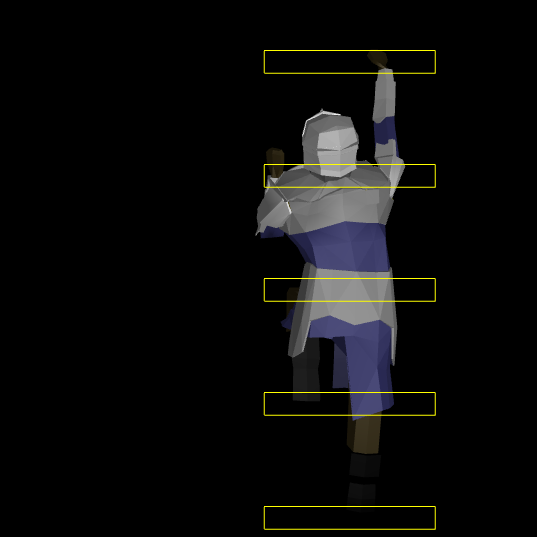
It works pretty well when the hand or foot doesn’t have to be adjusted all that much. For larger deltas it can end up picking some weird rotations because it does not have any notion of maximum joint angles. I could add that, of course, at the expense of complexity.
Its really nice to be able to figure something out like this from the basic math foundations. There is something quite satisfying about being able to lay out the problem formulation and then systematically work through it.
Cheers!
This post expands on the previous post, which looked at collision detection and resolution for 2d polygons. By the end we were able to apply impulses to colliding bodies to properly get them to bounce and spin off of one another. Not only will we take it further with friction impulses and joints, but we’ll pay special attention to how these impulses are derived to emphasize that this line of reasoning is a tool that can be extended to new applications.
There is more math in this post than normal because I want to both provide a resource that I myself could have benefited from and show that this stuff can all be derived.
An impulse \(\boldsymbol{j}\) is an instantaneous change in momentum. They are very similar to forces, which influence velocity over time:
\[\boldsymbol{f} = m \boldsymbol{a} \quad \Rightarrow \quad \boldsymbol{v}’ \approx \boldsymbol{v} + \frac{1}{m} \boldsymbol{f} \Delta t\]
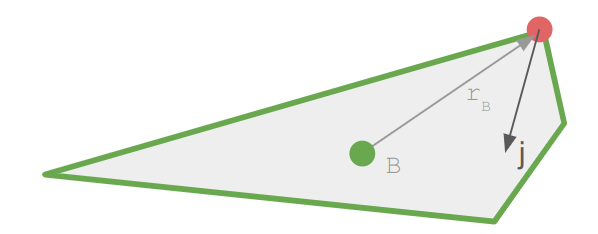
An impulse applied to a rigid body at a point \(\boldsymbol{r}\) relative to the body’s center of mass similarly affects its velocity, but without the need for the timestep:
\[\boldsymbol{v}’ = \boldsymbol{v} + \frac{1}{m} \boldsymbol{j}\]
This impulse also effects the angular velocity:
\[\boldsymbol{\omega}’ = \boldsymbol{\omega} + \boldsymbol{I}^{-1} \boldsymbol{r} \times \boldsymbol{j}\]
This update models the angular velocity in three dimensions, treating it as a vector. We can work out the equivalent 2d update where we just keep track of a scalar \(\omega\):
\[\begin{align}\boldsymbol{r} \times \boldsymbol{j} = \begin{bmatrix} r_x \\ r_y \\ 0\end{bmatrix}\end{align} \times \begin{bmatrix}j_x \\ j_y \\ 0\end{bmatrix} = \begin{bmatrix} 0 \\ 0 \\ r_x j_y – r_y j_x \end{bmatrix}\]
If we assume our inertia tensor is diagonal, and just pull out the z entry \(I_{zz}\), we get:
\[\omega’ = \omega + \frac{1}{I_{zz}} \left(r_x j_y – r_y j_x\right)\]
From here on out, if you see a scalar \(I\), it refers to \(I_zz\).
In the last blog post, we used an impulse along the impact normal to cause two colliding rigid bodies to bounce off each other. We’re going to cover the same thing, but derive it instead of just take the result for granted.
We have two bodies, A and B, and a contact point located at \(\boldsymbol{r}_A\) relative to body A’s center and at \(\boldsymbol{r}_B\) relative to body B’s center:
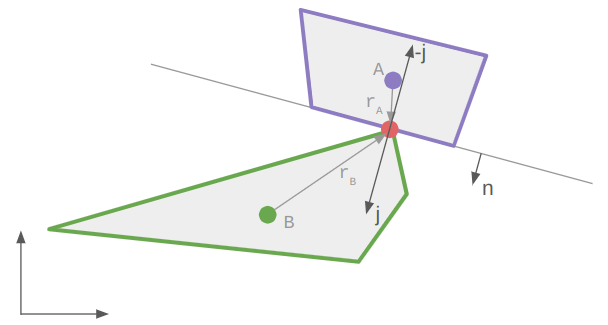
The velocity of the contact points on each body as they enter the collision is:
\[\begin{align}\boldsymbol{v}_{cA} & = \boldsymbol{v}_A + \boldsymbol{\omega}_A \times \boldsymbol{r}_A \\ \boldsymbol{v}_{cB} &= \boldsymbol{v}_B + \boldsymbol{\omega}_B \times \boldsymbol{r}_B \end{align}\]
In 2D that amounts to:
\[\boldsymbol{v}_{cA} = \begin{bmatrix}v_{A,x} \\ v_{A,y} \\ 0\end{bmatrix} + \begin{bmatrix}0 \\ 0 \\ \omega_A\end{bmatrix} \times \begin{bmatrix} r_{A,x} \\ r_{A,y} \\ 0\end{bmatrix} = \begin{bmatrix}v_{A,x} \\ v_{A,y} \\ 0\end{bmatrix} + \begin{bmatrix}-\omega r_{A,y} \\ \hphantom{-}\omega r_{A,x} \\ 0\end{bmatrix} \]
One can do this stuff in 3D and then drop or ignore the \(z\)-axis, but in my code I just stick with 2D:
Vec2f r; // radius
Vec2f v; // linear velocity vector
f32 w; // angular velocity
Vec2f v_c = v + w * Rotr(r);The contact velocity — how fast the contact points collide — is the relative speed of the contact points:
\[\boldsymbol{v}_\text{rel} = \boldsymbol{v}_{cB} \> – \boldsymbol{v}_{cA}\]
To derive the impulse, we stipulate two things. First, that the impulse lies in the normal direction:
\[\boldsymbol{j} = j \hat{\boldsymbol{n}}\]
Second, that the relative velocity along the normal direction reverses sign and changes by a factor \(e\):
\[\boldsymbol{v}_\text{rel}’ \cdot \hat{\boldsymbol{n}} = \> – e \> \boldsymbol{v}_\text{rel} \cdot \hat{\boldsymbol{n}}\]
This factor \(e\) is called the restitution. Setting it to zero produces a perfectly inelastic collision (because the resulting relative velocity in the normal direction is zero), whereas setting it to 1 produces a perfectly elastic collision that preserves the kinetic energy. Most objects use a value somewhere in-between.
We now have everything we need to derive the impulse. Let’s expand the left-hand side of the restitution equation:
\[\begin{align}\boldsymbol{v}_\text{rel}’ \cdot \hat{\boldsymbol{n}} \\ \left(\boldsymbol{v}_{cB}’ \> – \boldsymbol{v}_{cA}’\right) \cdot \hat{\boldsymbol{n}} \\ \left[\left(\boldsymbol{v}_B’ + \boldsymbol{\omega}_B’ \times \boldsymbol{r}_B\right) – \left(\boldsymbol{v}_A’ + \boldsymbol{\omega}_A’ \times \boldsymbol{r}_A\right)\right] \cdot \hat{\boldsymbol{n}} \\ \left[\left(\left[\boldsymbol{v}_B + \frac{1}{m_B}\boldsymbol{j}\right] + \left[\boldsymbol{\omega}_B + \boldsymbol{I}_B^{-1} \boldsymbol{r}_B \times \boldsymbol{j}\right] \times \boldsymbol{r}_B\right) – \left(\left[\boldsymbol{v}_A – \frac{1}{m_A}\boldsymbol{j}\right] + \left[\boldsymbol{\omega}_A – \boldsymbol{I}_A^{-1} \boldsymbol{r}_A \times \boldsymbol{j}\right] \times \boldsymbol{r}_A\right)\right] \cdot \hat{\boldsymbol{n}} \\ \left[\left(\left[\boldsymbol{v}_B + j \frac{1}{m_B}\hat{\boldsymbol{n}}\right] + \left[\boldsymbol{\omega}_B + j \boldsymbol{I}_B^{-1} \boldsymbol{r}_B \times \hat{\boldsymbol{n}}\right] \times \boldsymbol{r}_B\right) – \left(\left[\boldsymbol{v}_A – j \frac{1}{m_A}\hat{\boldsymbol{n}}\right] + \left[\boldsymbol{\omega}_A – j \boldsymbol{I}_A^{-1} \boldsymbol{r}_A \times \hat{\boldsymbol{n}}\right] \times \boldsymbol{r}_A\right)\right] \cdot \hat{\boldsymbol{n}} \\ \left[\boldsymbol{v}_\text{rel} + j \left(\frac{1}{m_B}\hat{\boldsymbol{n}} + \left[ \boldsymbol{I}_B^{-1} \boldsymbol{r}_B \times \hat{\boldsymbol{n}}\right] \times \boldsymbol{r}_B + \frac{1}{m_A}\hat{\boldsymbol{n}} + \left[ \boldsymbol{I}_A^{-1} \boldsymbol{r}_A \times \hat{\boldsymbol{n}}\right] \times \boldsymbol{r}_A\right)\right] \cdot \hat{\boldsymbol{n}} \\ \boldsymbol{v}_\text{rel} \cdot \hat{\boldsymbol{n}} + j \left(\frac{1}{m_A}\hat{\boldsymbol{n}} + \frac{1}{m_B}\hat{\boldsymbol{n}} + \left[ \boldsymbol{I}_A^{-1} \boldsymbol{r}_A \times \hat{\boldsymbol{n}}\right] \times \boldsymbol{r}_A + \left[ \boldsymbol{I}_B^{-1} \boldsymbol{r}_B \times \hat{\boldsymbol{n}}\right] \times \boldsymbol{r}_B\right) \cdot \hat{\boldsymbol{n}} \\ \boldsymbol{v}_\text{rel} \cdot \hat{\boldsymbol{n}} + j \left(\frac{1}{m_A}\hat{\boldsymbol{n}}\cdot \hat{\boldsymbol{n}} + \frac{1}{m_B}\hat{\boldsymbol{n}}\cdot \hat{\boldsymbol{n}} + \left[ \boldsymbol{I}_A^{-1} \boldsymbol{r}_A \times \hat{\boldsymbol{n}}\right] \times \boldsymbol{r}_A \cdot \hat{\boldsymbol{n}} + \left[ \boldsymbol{I}_B^{-1} \boldsymbol{r}_B \times \hat{\boldsymbol{n}}\right] \times \boldsymbol{r}_B \cdot \hat{\boldsymbol{n}}\right) \\ \boldsymbol{v}_\text{rel} \cdot \hat{\boldsymbol{n}} + j \left(\frac{1}{m_A} + \frac{1}{m_B} + \left[ \boldsymbol{I}_A^{-1} \boldsymbol{r}_A \times \hat{\boldsymbol{n}}\right] \times \boldsymbol{r}_A \cdot \hat{\boldsymbol{n}} + \left[ \boldsymbol{I}_B^{-1} \boldsymbol{r}_B \times \hat{\boldsymbol{n}}\right] \times \boldsymbol{r}_B \cdot \hat{\boldsymbol{n}}\right) \end{align}\]
We then equate this to \( – e \> \boldsymbol{v}_\text{rel} \cdot \hat{\boldsymbol{n}}\) and solve for the impulse scalar \(j\), yielding:
\[j = \frac{-(1+e) \boldsymbol{v}_\text{rel} \cdot \hat{\boldsymbol{n}} }{ \frac{1}{m_A} + \frac{1}{m_B} + \left(\left[ \boldsymbol{I}_A^{-1} \boldsymbol{r}_A \times \hat{\boldsymbol{n}}\right] \times \boldsymbol{r}_A + \left[ \boldsymbol{I}_B^{-1} \boldsymbol{r}_B \times \hat{\boldsymbol{n}}\right] \times \boldsymbol{r}_B\right) \cdot \hat{\boldsymbol{n}} }\]
This is the equation that Wikipedia gives us.
The equation I gave in the last blog post looks a little different:
\[j = \frac{-(1+e)\boldsymbol{v}_\text{rel} \cdot \hat{\boldsymbol{n}}}{\frac{1}{m_A} + \frac{1}{m_B} + \frac{(\boldsymbol{r}_A \times \boldsymbol{n})^2}{I_A} + \frac{(\boldsymbol{r}_B \times \boldsymbol{n})^2}{I_B}}\]
It only differs in the terms involving the moment of inertia.
Let’s expand the Wikipedia version:
\[\begin{align}\left[\left(\boldsymbol{I}^{-1} \boldsymbol{r} \times \hat{\boldsymbol{n}}\right) \times \boldsymbol{r}\right] \cdot \hat{\boldsymbol{n}} &= \left(\left(\frac{1}{I}\begin{bmatrix}r_x \\ r_y \\ 0\end{bmatrix} \times \begin{bmatrix} \hat{n}_x \\ \hat{n}_y \\ 0 \end{bmatrix}\right) \times \begin{bmatrix}r_x \\ r_y \\ 0\end{bmatrix}\right) \cdot \begin{bmatrix}\hat{n}_x \\ \hat{n}_y \\ 0\end{bmatrix} \\ &= \left(\frac{1}{I}\begin{bmatrix}0 \\ 0 \\ r_x \hat{n}_y – r_y \hat{n}_x\end{bmatrix} \times \begin{bmatrix}r_x \\ r_y \\ 0\end{bmatrix}\right) \cdot \begin{bmatrix}\hat{n}_x \\ \hat{n}_y \\ 0\end{bmatrix} \\ &= \frac{1}{I}\begin{bmatrix}-r_x r_y \hat{n}_y + r_y^2 \hat{n}_x \\ r_x^2 \hat{n}_y – r_x r_y \hat{n}_x \\ 0 \end{bmatrix} \cdot \begin{bmatrix}\hat{n}_x \\ \hat{n}_y \\ 0\end{bmatrix} \\ &= \frac{1}{I}\left( r_x^2 \hat{u}_y^2 – 2 r_x r_y \hat{u}_x \hat{u}_y + r_y^2 \hat{u}_y^2 \right) \end{align}\]
We get the same thing if we expand the other version:
\[\begin{align}\frac{1}{I}\left(\boldsymbol{r} \times \hat{\boldsymbol{n}}\right)^2 &= \frac{1}{I}\left(r_x \hat{n}_y – r_y \hat{n}_x\right)^2 \\ &= \frac{1}{I}\left( r_x^2 \hat{u}_y^2 – 2 r_x r_y \hat{u}_x \hat{u}_y + r_y^2 \hat{u}_y^2 \right)\end{align}\]
The two formulations are equal, but assume that we’re working in 2D and that the moment of inertia tensor is diagonal with every entry equal to \(I\). The Wikipedia version is more general, and can handle 3D collisions and general inertia tensors.
The normal impulse \(j\) in 2D is thus
\[j = \> -(1+e) \> m_\text{eff} \> \boldsymbol{v}_\text{rel} \cdot \hat{\boldsymbol{n}} \]
where the effective mass is
\[m_\text{eff} = \left(\frac{1}{m_A} + \frac{1}{m_B} + \frac{(\boldsymbol{r}_A \times \hat{\boldsymbol{n}})^2}{I_A} + \frac{(\boldsymbol{r}_B \times \hat{\boldsymbol{n}})^2}{I_B}\right)^{-1}\]
After calculating it, we apply an impulse \(j \hat{\boldsymbol{n}}\) to body B and the negated impulse to body A. Note that we only apply an impulse if the relative velocity is causing the bodies to move into contact (\(\boldsymbol{v}_\text{rel} \cdot \hat{\boldsymbol{n}} < 0\)), otherwise the contact point already has a separating velocity.
The restitution \(e\) will depend on the colliding bodies. One convenient way to get it is to assign an restitution to each rigid body, and then use the maximum between the two for the collision. That allows bounciness to win out:
\[e = \max\left(e_A, e_B\right)\]
The normal impulse takes care of the relative penetration speed, but does nothing in the tangent direction along the contact line. We typically want shapes that slide along each other to have friction — that is what the friction impulse, or tangent impulse, is for.
Wikipedia and other websites will at this point show you a fancy diagram for Coulomb friction depicting the friction cone. I don’t find that to be particularly illuminating.
Instead, I simply like to think about Coulomb friction as:
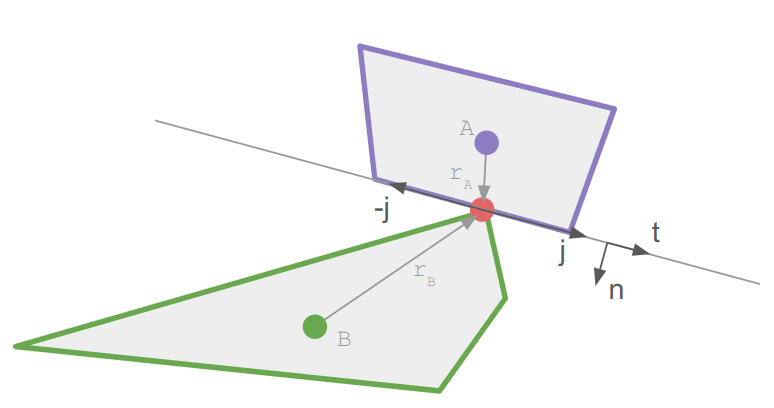
Let’s derive the update ourselves again.
The friction impulse acts in the tangent direction \(\hat{\boldsymbol{t}}\), which we can get by rotating the normal. We once again have a scalar impulse:
\[j = j \hat{\boldsymbol{t}}\]
We compute the tangent that causes a zero relative tangent velocity (\(e = 0\)).
These two conditions are structurally the same as the normal impulse, except \(e\) is fixed. We can directly apply our previous equations to get:
\[j = \> – m_\text{eff} \> \boldsymbol{v}_\text{rel} \cdot \hat{\boldsymbol{t}}\]
where the effective mass is now in the tangent direction:
\[m_\text{eff} = \left(\frac{1}{m_A} + \frac{1}{m_B} + \frac{(\boldsymbol{r}_A \times \hat{\boldsymbol{t}})^2}{I_A} + \frac{(\boldsymbol{r}_B \times \hat{\boldsymbol{t}})^2}{I_B}\right)^{-1}\]
As long as this impulse is small enough (in magnitude), we apply it in order to prevent any tangential sliding. If it is large enough, we switch from static friction to dynamic friction:
\[j = \begin{cases} j & \text{if } |j| \leq j_\text{static} \\ j_\text{dynamic} & \text{otherwise} \end{cases}\]
Easy peasy.
The static and dynamic friction values are typically multiples of the normal impulse. We multiply the normal impulse by \(\mu_\text{static}\) to get the static friction impulse threshold and by \(\mu_\text{dynamic}\) to get the dynamic friction impulse threshold. Like the restitution, these are properties of each body, and we can obtain values to use for a pair of bodies by combining their values. Here it is recommended to use the square root of the product, which lets extremely low-friction (slippery) values dominate:
\[\mu_\text{static} = \sqrt{\vphantom{P}\mu_{A,\text{static}} \cdot \mu_{B,\text{static}}}\]
There are other things we can do with impulses. One of the main ones is to model attachment points between rigid bodies. These revolute joints allow rotation, but force the bodies to maintain a constant distance vector to the joint:
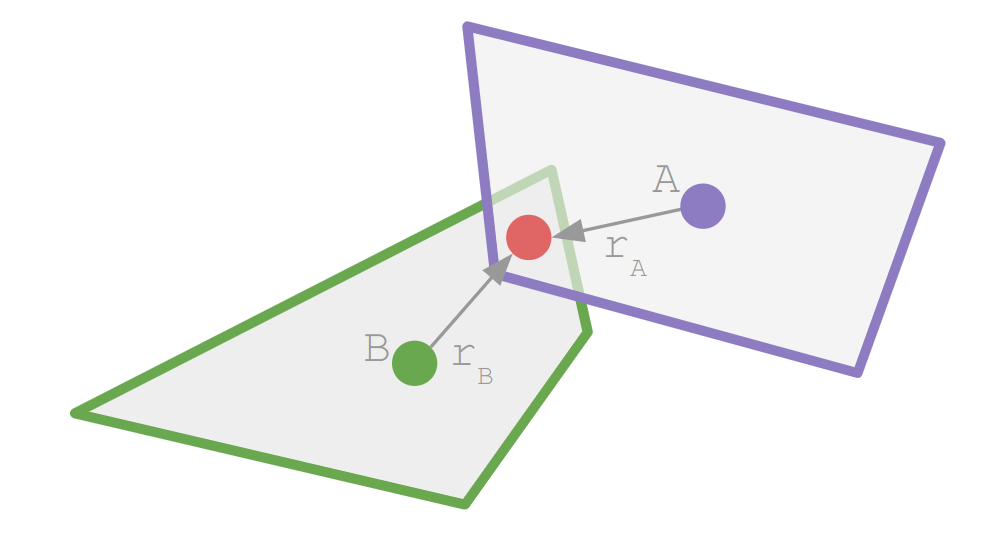
Revolute joints are useful for all sorts of things, including swinging:
I didn’t have a lot of luck finding information on how to enforce revolute joints between rigid bodies in 2D. Thankfully, we can derive the necessary impulse ourselves.
The property we want to enforce is that the contact velocity at the joint after the impulse be zero:
\[\boldsymbol{v}_\text{rel}’ = \boldsymbol{0}\]
We can expand that out:
\[\begin{align}\boldsymbol{v}_\text{rel}’ &= \boldsymbol{0} \\ \boldsymbol{v}_{cB}’ \> – \boldsymbol{v}_{cA}’ &= \boldsymbol{0} \\ \left(\boldsymbol{v}_B’ + \boldsymbol{\omega}_B’ \times \boldsymbol{r}_B\right) – \left(\boldsymbol{v}_A’ + \boldsymbol{\omega}_A’ \times \boldsymbol{r}_A\right) &= \boldsymbol{0} \\ \left(\left[\boldsymbol{v}_B + \frac{1}{m_B}\boldsymbol{j}\right] + \left[\boldsymbol{\omega}_B + \boldsymbol{I}_B^{-1} \boldsymbol{r}_B \times \boldsymbol{j}\right] \times \boldsymbol{r}_B\right) – \left(\left[\boldsymbol{v}_A – \frac{1}{m_A}\boldsymbol{j}\right] + \left[\boldsymbol{\omega}_A – \boldsymbol{I}_A^{-1} \boldsymbol{r}_A \times \boldsymbol{j}\right] \times \boldsymbol{r}_A\right) &= \boldsymbol{0} \\ \boldsymbol{v}_\text{rel} + \left(\frac{1}{m_B}\boldsymbol{j} + \left[\boldsymbol{I}_B^{-1} \boldsymbol{r}_B \times \boldsymbol{j}\right] \times \boldsymbol{r}_B\right) + \left(\frac{1}{m_A}\boldsymbol{j} + \left[\boldsymbol{I}_A^{-1} \boldsymbol{r}_A \times \boldsymbol{j}\right] \times \boldsymbol{r}_A\right) &= \boldsymbol{0} \\ \boldsymbol{v}_\text{rel} + \left(\frac{1}{m_A} + \frac{1}{m_B}\right)\boldsymbol{j} + \left(\boldsymbol{I}_A^{-1} \boldsymbol{r}_A \times \boldsymbol{j}\right) \times \boldsymbol{r}_A + \left(\boldsymbol{I}_B^{-1} \boldsymbol{r}_B \times \boldsymbol{j}\right) \times \boldsymbol{r}_B &= \boldsymbol{0}\end{align}\]
If we work out the cross products, then we end up with the following system of equations:
\[\begin{bmatrix}\frac{1}{m_A} + \frac{1}{m_B} + \frac{1}{I_A}r_{Ay}^2 + \frac{1}{I_B}r_{By}^2 & -\left(\frac{1}{I_A}r_{Ax}r_{Ay} + \frac{1}{I_B}r_{Bx}r_{By}\right) \\ -\left(\frac{1}{I_A}r_{Ax}r_{Ay} + \frac{1}{I_B}r_{Bx}r_{By}\right) & \frac{1}{m_A} + \frac{1}{m_B} + \frac{1}{I_A}r_{Ax}^2 + \frac{1}{I_B}r_{Bx}^2\end{bmatrix}\begin{bmatrix} j_x \\ j_y\end{bmatrix} = \begin{bmatrix}-v_{\text{rel},x} \\ -v_{\text{rel},y}\end{bmatrix}\]
We can write a simple function that can solve such a \(2 \times 2\) linear system:
// Solve a 2x2 system of linear equations
// [a b][x1] = [e]
// [c d][x2] = [f]
// This method assumes that it will succeed, which
// requires that the matrix be invertible.
template <typename T>
void Solve(T a, T b, T c, T d, T e, T f, T& x1, T& x2) {
T det = d * a - c * b;
x2 = (a * f - c * e) / det;
x1 = (e - b * x2) / a;
}and then use that to solve for our impulse.
// Compute the effective mass components.
f32 m_eff_11 = inv_m1 + inv_m2 + inv_I1 * r1.y * r1.y + inv_I2 * r2.y * r2.y;
f32 m_eff_12 = -(inv_I1 * r1.x * r1.y + inv_I2 * r2.x * r2.y);
f32 m_eff_22 = inv_m1 + inv_m2 + inv_I1 * r1.x * r1.x + inv_I2 * r2.x * r2.x;
// Solve for the impulse:
// [m_eff_11 m_eff_12][j.x] = [-v_rel.x]
// [m_eff_12 m_eff_22][j.y] = [-v_rel.y]
Vec2f j;
Solve(m_eff_11, m_eff_12, m_eff_12, m_eff_22, -v_rel.x, -v_rel.y, j.x, j.y);We can then apply the resulting impulse to both bodies and perform a positional correction. I weight the correction such that the target joint location is biased toward the heavier object (that way joints on infinite-mass objects never move).
This post set the mathematical foundation for impulses, then derived the normal, friction, and revolute joint impulses. In each case, we looked at what was being preserved, formulated that mathematically, and massaged the equations to back out the impulse. While the equations were long at times, they did not lead us astray and we were able to find our way to some solid physics.
In the previous post, I updated the sidescroller project with skeletal meshes — meshes that can be posed. In this post we animate those meshes.
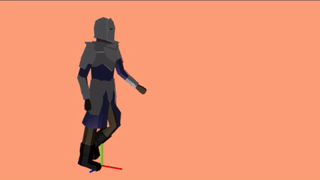
As a fun fact, we’re about 4 months into this project and I’ve written about 5600 lines of code. It keeps piling up.
An animation defines where the \(m\) mesh vertices are as a function of time:
\[\vec{p}_i(t) \text{ for } i \text{ in } 1:m\]
That’s rather general, and would require specifying a whole lot of functions for a whole lot of mesh vertices. We’ll instead leverage the mesh skeletons from the last blog post, and define an animation using a series of poses, also called keyframes:
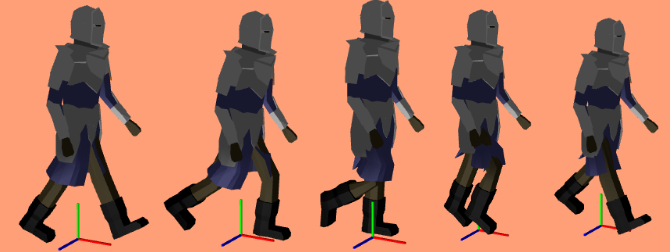
5 keyframes from the walk animation
A single keyframe defines all of the bone transforms that pose the model in a certain way. A series of them acts like a series of still frames in a movie – they act as snapshots of the mesh’s motion over time:
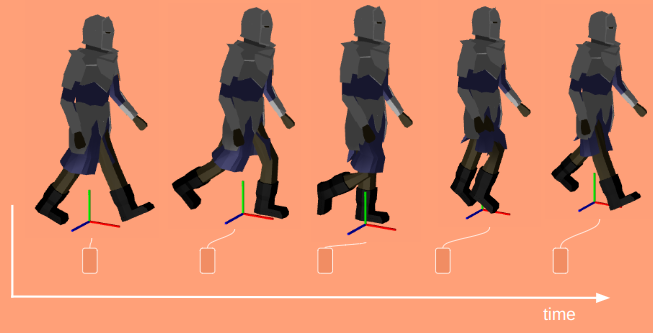
When we’re in-between frames, we have to somehow interpolate between the surrounding frames. The simplest and most common method is linear interpolation, where we linearly blend between the frames based on the fraction of time we are between them:
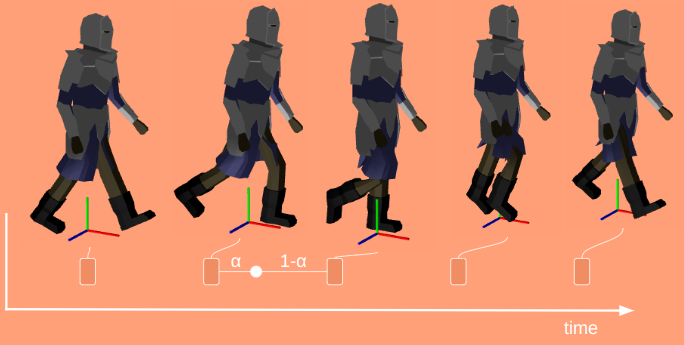
Here \(\alpha\) ranges from 0 at the previous frame and 1 at the next frame:
\[\alpha = \frac{t \> – \> t^{(k)}}{t^{(k+1)} – t^{(k)}}\]
Each frame is a collection of bone transforms. We could interpolate between the transform matrices directly, but it is more common to decompose those into position \(\vec{p}\), orientation \(\vec{q}\), and scale \(\vec{s}\), and interpolate between those instead. If we’re a fraction \(\alpha\) between frames \(f^{(k)}\) and \(f^{(k+1)}\), then the transform components for the \(i\)th bone are:
\[\begin{align} \vec{p}_i(\alpha) & = (1- \alpha) \vec{p}^{(k)}_i + \alpha \vec{p}^{(k+1)}_i \\ \vec{q}_i(\alpha) & = \texttt{slerp}(\vec{q}^{(k)}_i, \vec{q}^{(k+1)}_i, \alpha) \\ \vec{s}_i(\alpha) & = (1- \alpha) \vec{s}^{(k)}_i + \alpha \vec{s}^{(k+1)}_i \end{align}\]
You’ll notice that the position and scaling vectors use linear interpolation, but we’re using spherical linear interpolation for the rotation. This is why we decompose it – basic linear interpolation doesn’t work right for rotations.
Conceptually, animation is super simple. A keyframe just stores some components and a duration:
struct Keyframe {
f32 duration;
std::vector<glm::vec3> positions; // for each bone
std::vector<glm::quat> orientations;
std::vector<glm::vec3> scales;
};and an Animation is just a named list of keyframes:
struct Animation {
std::string name;
std::vector<Keyframe> frames;
};If you want a simple animation, you slap down some spaced-out frames and let interpolation handle what happens in-between. If you want a nice, detailed animation, you can fill out your animation with a higher density of frames, or define special interpolation methods or easing functions to give you a better effect.
Posing a mesh is as simple as interpolating the keyframes and then applying its transforms to the mesh. To do that, its useful to keep track of how long our animation has been playing, and which frames we’re between. To this end we define an AnimationIndex:
struct AnimationIndex {
f32 t_total; // elapsed time since the start of the animation
f32 t_frame; // elapsed time since the start of the current frame
int i_frame; // index of the current frame
};Advancing the index requires updating our times and the frame index:
AnimationIndex Advance(
const AnimationIndex& idx,
f32 dt,
const Animation& anim)
{
AnimationIndex retval;
retval.t_total = idx.t_total + dt;
retval.t_frame = idx.t_frame + dt;
retval.i_frame = idx.i_frame;
const int n_frames = (int)anim.frames.size();
while (retval.i_frame < n_frames &&
retval.t_frame > anim.frames[retval.i_frame].duration) {
retval.t_frame -= anim.frames[retval.i_frame].duration;
retval.i_frame += 1;
}
return retval;
}The interpolation code almost isn’t worth showing, since its the same as the math:
void Interpolate(
Keyframe* dst,
const AnimationIndex& idx,
const Animation& anim)
{
int i_lo = idx.i_frame;
int i_hi = idx.i_frame + 1;
f32 alpha = 0.0;
int n_frames = (int)anim.frames.size();
if (idx.i_frame + 1 >= n_frames) {
// Animation is done
i_lo = i_hi = anim.frames.size() - 1;
alpha = 0.0;
} else {
alpha = idx.t_frame / anim.frames[idx.i_frame].duration;
}
Interpolate(dst, anim.frames[i_lo], anim.frames[i_hi], alpha);
}
void Interpolate(
Keyframe* dst,
const AnimationIndex& idx,
const Animation& anim)
{
int i_lo = idx.i_frame;
int i_hi = idx.i_frame + 1;
f32 alpha = 0.0;
int n_frames = (int)anim.frames.size();
if (idx.i_frame + 1 >= n_frames) {
// Animation is done
i_lo = i_hi = anim.frames.size() - 1;
alpha = 0.0;
} else {
alpha = idx.t_frame / anim.frames[idx.i_frame].duration;
}
Interpolate(dst, anim.frames[i_lo], anim.frames[i_hi], alpha);
}We can use our interpolated keyframe to pose our mesh:
void PoseMeshToAnimationFrame(
std::vector<glm::mat4>* bone_transforms_curr,
std::vector<glm::mat4>* bone_transforms_final,
const Mesh& mesh,
const Keyframe& frame)
{
size_t n_bones = bone_transforms_final->size();
for (size_t i_bone = 0; i_bone < n_bones; i_bone++) {
glm::vec3 pos = frame.positions[i_bone];
glm::quat ori = frame.orientations[i_bone];
glm::vec3 scale = frame.scales[i_bone];
// Compute the new current transform
glm::mat4 Sbone = glm::translate(glm::mat4(1.0f), pos);
Sbone = Sbone * glm::mat4_cast(ori);
Sbone = glm::scale(Sbone, scale);
// Incorporate the parent transform
if (mesh.bone_parents[i_bone] >= 0) {
const glm::mat4& Sparent =
(*bone_transforms_curr)[mesh.bone_parents[i_bone]];
Sbone = Sparent * Sbone;
}
// Store the result
const glm::mat4& Tinv = mesh.bone_transforms_orig[i_bone];
(*bone_transforms_curr)[i_bone] = Sbone;
(*bone_transforms_final)[i_bone] = Sbone * Tinv;
}
}Now that we have animations, we want to integrate them into the sidescroller game. We can do that!

These aren’t beautiful masterpieces or anything, since I clumsily made them myself, but hey – that’s scrappy do-it-to-learn-it gamedev.
We are now able to call StartAnimation on a RigComponent, specifying the name of the animation we want. For example, if the player loses contact with the ground, we can start either the falling or jumping animations with a code snippet like this:
if (!player_movable->support.is_supported) {
// Fall or Jump!
StartAnimation(player_rig, jump_pressed ? "jump" : "fall");
game->player_state_enum = PlayerActionState::AIRBORNE;
}This looks up the requested animation and sets our animation index to its initial value.
There is one additional thing we need to get right. Instantaneously transitioning to a new animation can look jarring. Watch what happens here were I start punching in the air:
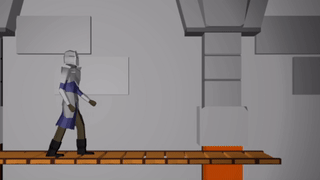
The knight’s legs suddenly snap to their idle positions!
What we’d like instead is to blend seamlessly from the pose the model is at when StartAnimation is called to the poses specified by the new animation. We can already blend between any two poses, so we just leverage that knowledge to blend between the initial pose and the animation pose.
We specify a fadeout time \(t_\text{fadeout}\) whenever we start a new animation. For the first \(t_\text{fadeout}\) seconds of our animation, we linearly interpolate between our initial pose based on how much time has elapsed. If we happen to start in a pose close to what the animation plays from, this effect won’t be all that noticeable. If we happen to start in a wildly different pose we’ll move the mesh over more naturally.
Animations contain a lot of data. There a multiple frames and a bunch of things bones can do per frame. I didn’t want to specify those transforms in code, nor manually in some sort of textfile.
I made a basic animation editor using ImGUI and used that to craft my animations:
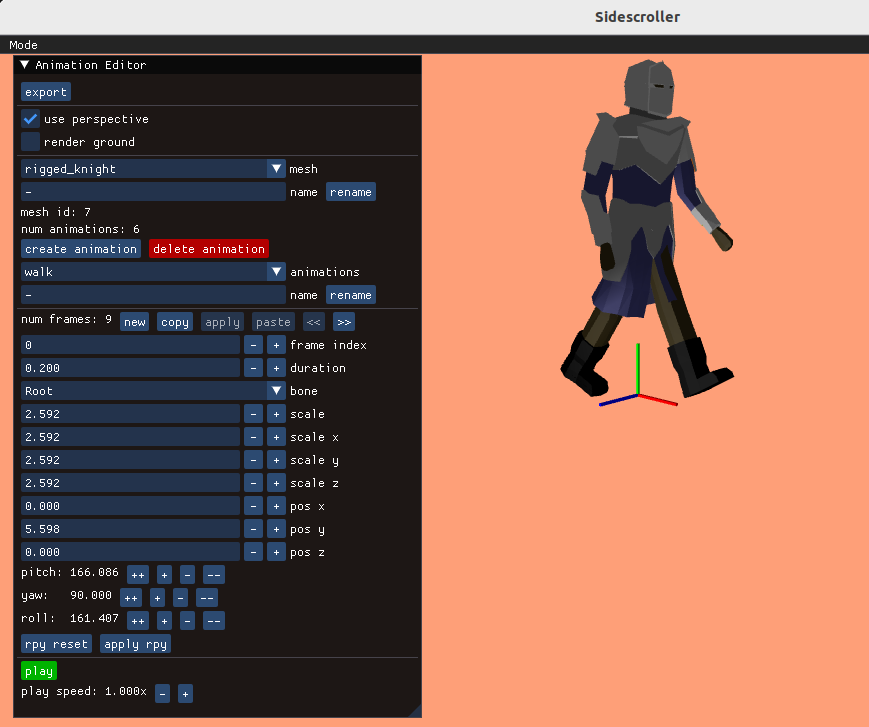
Its fairly rudimentary, but gets the job done.
One could argue that I should have stuck with Blender’s animation tools. There are a few advantages to rolling my own editor:
The right trade-off will of course depend on your unique situation.
Going from pose-able meshes to animations was mainly about figuring out how to tie a bunch of poses together over time. Now that we have that, and a way to cleanly transition between animations, we’re pretty much set.
Animations in big games can be a lot more complicated. We might have overlapping animations for various parts of a mesh, such as facial animations that play simultaneously with body-level animations. We could implement inverse kinematics to help with automatically placing our feet at natural stepping locations (or when climbing to grasp at natural handholds). There are a bunch of fancier techniques that give you tighter control over the mesh too, but at the core of it, what we did here covers the fundamentals.
Next I plan to work on a basic combat system and get some other entities into the game. In order for this to be a proper level, we kind of need that. And maybe we’ll do some ladders.
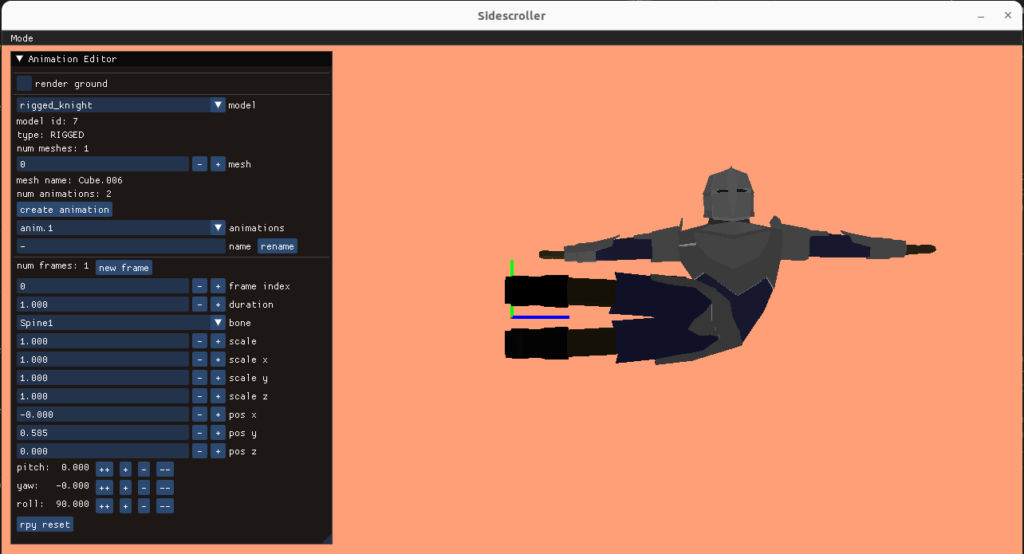
This month I’m continuing the work on the side scroller and moving from static meshes to meshes with animations. This is a fairly sizeable jump as it involves a whole host of new concepts, including bones and armatures, vertex painting, and interpolation between keyframes. For reference, the Skeletal Animation post on learnopengl.com prints out to about 16 pages. That’s a lot to learn. Writing my own post about it helps me make sure I understand the fundamentals well enough to explain them to someone else.
Our goal is to get our 3D meshes to move. This primarily means adding having the ability to make our player mesh move in prescribed ways, such as jumping, crouching, attacking, and climbing ladders.
So far we’ve been working with meshes, i.e. vertex and face data that forms our player character. We want those vertices to move around. Our animations will specify how those vertices move around. That is, where the \(m\) mesh vertices are as a function of time:
\[\vec{p}_i(t) \text{ for } i \text{ in } 1:m\]
Unfortunately, a given mesh has a lot of vertices. The low-poly knight model I’m using has more than 1.5k of them, and its relatively tiny. Specifying where each individual vertex goes over time would be an excessive amount of work.
Not only would specifying an animation on a per-vertex level be a lot of work, it would be very slow. One of the primary advantages of a graphics card is that we can ship the data over at setup time and not have to send it all over again:
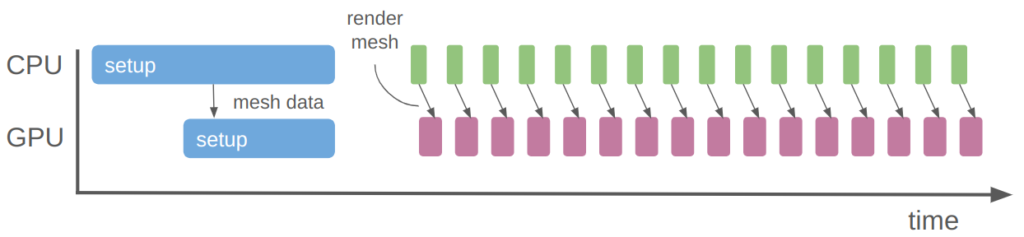
With the rendering we’re doing now, we just update a few small uniforms every frame to change the player position. The mesh data itself is already on the GPU, stored as a vertex buffer object.
So fully specifying the vertex positions over time is both extremely tedious and computationally expensive. What do we do instead?
When a character moves, many of their vertices typically move together. For example, if my character punches, we expect all of the vertices in their clenched fist to together, their forearm arm to follow. Their upper arm follows that, maybe with a bend, etc. Vertices thus tend to be grouped, and we can leverage the grouping for increased efficiency.
You know how artists sometimes have these wooden figures that they can bend and twist into poses? That’s the industry-standard way to do 3D animation.
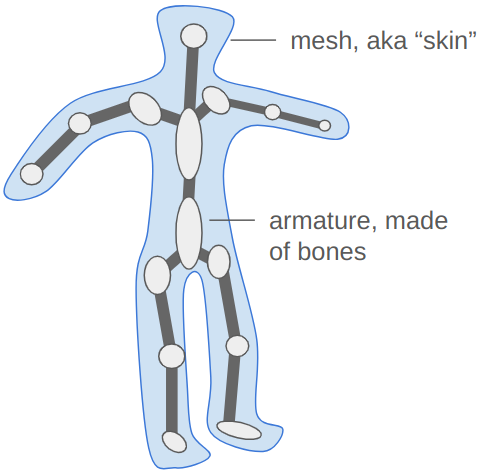
We create an armature, which is a sort of rigid skeleton that we can use to pose the mesh. The armature is made up of rigid entities, bones, which can move around to produce the movement expected in our animation. There are far fewer bones than vertices. We then compute our vertex positions based on the bones positions – a vertex in the character’s fist is going to move with the fist bone.
This approach solves our problems. The bones are much easier to pose and thus build animations out of, and we can continue to send the mesh and necessary bone information to the GPU once at startup, and just send the updated bone poses whenever we render the mesh.
The bones in an armature have a hierarchical structure. Every bone has a single parent and any number of children, except the root bone, which has no parent.
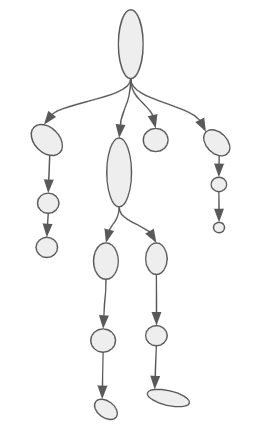
Unlike my oh-so-fancy drawing, bones don’t actually take up space. They are actually just little reference frames. Each bone’s reference frame is given by a transformation \(T\) with respect to its parent. More specifically, \(T\) transforms a point in the bone’s frame to that of its parent.
For example, we can use this transform to get the “location” of a bone. We can get the position of the root bone by transforming the origin of its frame to its parent – the model frame. This is given by \(T_\text{root} \vec{o}\), where \(\vec{o}\) is the origin in homogenous coordinates: \([0,0,0,1]\). Our transforms use 4×4 matrices so that we can get translation, which is ubiquitous in 3D graphics.
Similarly, the position of one of the root bone’s children with transform \(T_\text{c}\) can be obtained by first computing its position in the root bone’s frame, \(T_\text{c} \vec{o}\), and then convert that to the model frame, \(T_\text{root} T_\text{c} \vec{o}\).
The order of operation matters! It is super important. It is what gives us the property that moving a leaf bone only affects that one bone, but moving a bone higher up in the hierarchy affects all child bones. If you ever can’t remember which order it is, and you can’t just quickly test it out in code, try composing two transforms together.
The origin of a bone 4 levels deep is:
\[T_\text{root} T_\text{c1} T_\text{c2} T_\text{c3} T_\text{c4} \vec{o}\]
Let’s call the aggregated transform for bone \(c4\), this product of its ancestors, \(\mathbb{T}_{c4}\).
It is these transformations that we’ll be changing in order to produce animations. Before we get to that, we have to figure out how the vertices move with the bones.
The vertices are all defined in our mesh. They have positions in model-space.
Each bone has a position (and orientation) in model space, as we’ve already seen.
Let’s consider what happens when we associate a vertex with a bone. That is, we “connect” the vertex to the bone such that, if the bone moves, the vertex moves with it. We expect the vertex to move along in the bone’s local frame:
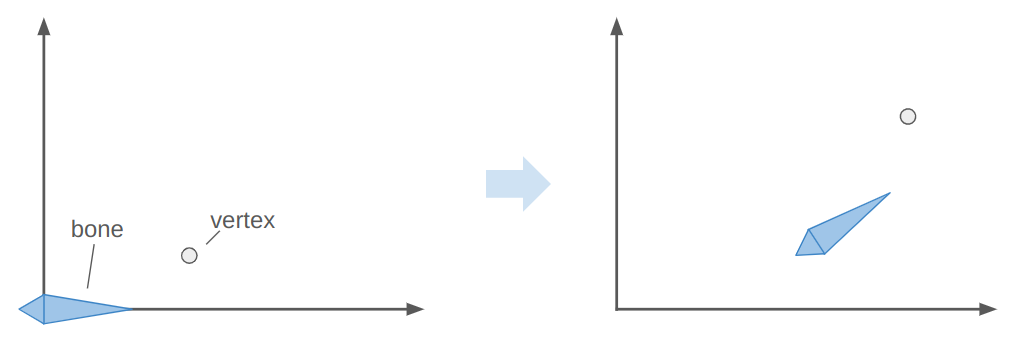
Here the bone both translates to the right and up, and rotates counter-clockwise about 30 degrees. In the image, the vertex does the same.
The image above has the bone starting off at the origin, with its axis aligned with the coordinate axes. This means the vertex is starting off in the bone’s reference frame. To get the vertex into the bone frame (it is originally defined in the model frame), we have to multiply it by \(\mathbb{T}^{-1}\). Intuitively, if \(\mathbb{T} \vec{p}\) takes a point from bone space to model space then the inverse takes a point from model space to bone space.
The bone moved. That means it has a new transform relative to its parent, \(S\). Plus, that parent bone may have moved, and so forth. We have to compute a new aggregate bone transform \(\mathbb{S}\). The updated position of the vertex in model space is thus obtained by transforming it from its original model space into bone space with \(\mathbb{T}^{-1}\) and then transforming it back to model space according to the new armature configuration with \(\mathbb{S}\):
\[\vec v’ = \mathbb{S} \mathbb{T}^{-1} \vec v\]
We can visualize this as moving a vertex in the original mesh pose to the bone-relative space, and then transforming it back to model-space based on the new armature pose:
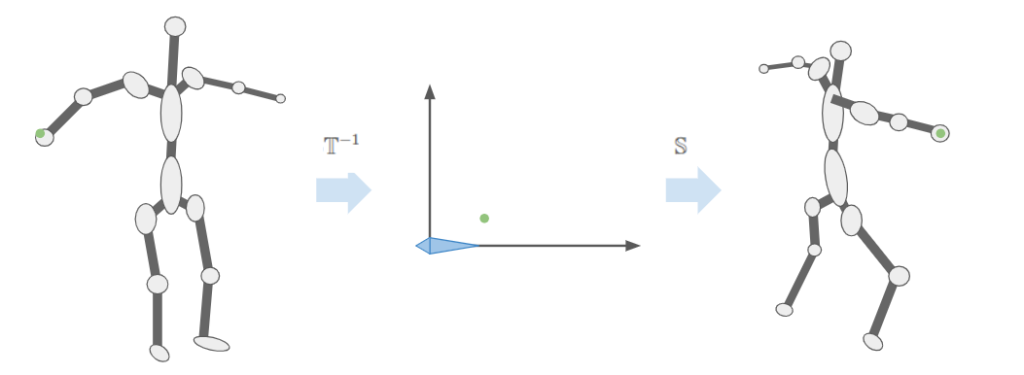
This means we should store \(\mathbb{T}^{-1}\) for each bone in the armature – we’re going to need it a lot. In any given frame we’ll just have to compute \(\mathbb{S}\) by walking down the armature. We then compute \(\mathbb{S} \mathbb{T}^{-1}\) and pass that to our shader to properly pose the model.
The previous section let us move a vertex associated with a single bone. That works okay for very blocky models composed of rigid segments. For example, a stocky robot or simple car with spinning wheels. Most models are less rigid. Yes, if you punch someone you want the vertices in your fist to follow the hand bone, but as you extend your elbow the vertices near the joint will follow both the bone from the upper arm and the bone from the lower arm. We want a way to allow this to happen.
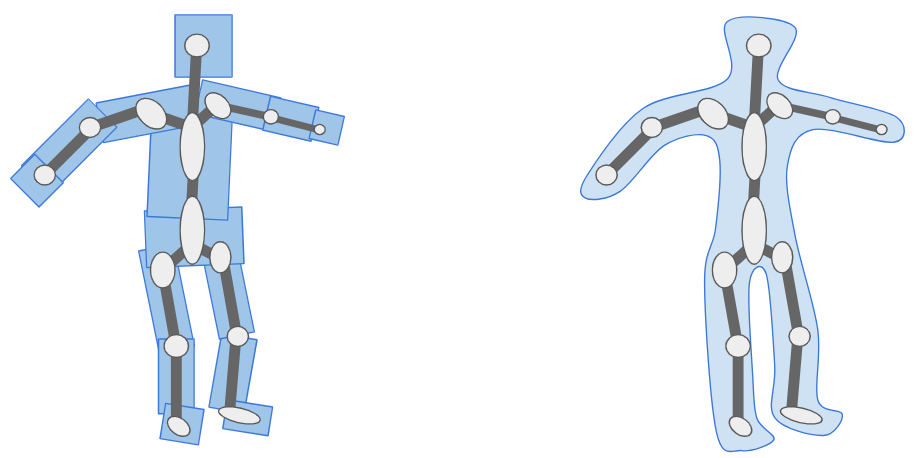
Instead of a vertex being associated with one bone, we allow a vertex to be associated with multiple bones. We have the final vertex combination be a mix of any number of other bones:
\[\vec v’ = \sum_{i=1}^m w^{(i)} \mathbb{S}_i \mathbb{T}_i^{-1} \vec v\]
where the nonnegative weights \(\vec w\) sum to one.
In practice, most vertices are associated with one one or two bones. It is common to allow up to 4 bone associations, simply because that covers most needs and then we can use the 4-dimensional vector types supported by OpenGL.
Data-wise, what this means is:
vec4 of weights and an ivec4 of bone indices. We store these alongside the other vertex data.Alright, enough talk. How do we get this implemented?
We start by updating our definition for a vertex. In addition to the position, normal, and texture coordinates, we now also store the bone weights:
struct RiggedVertex {
glm::vec3 position; // location
glm::vec3 normal; // normal vector
glm::vec2 tex_coord; // texture coordinate
// Up to 4 bones can contribute to a particular vertex
// Unused bones must have zero weight
glm::ivec4 bone_ids;
glm::vec4 bone_weights;
};This means we have to update how we set up the vertex buffer object:
glGenVertexArrays(1, &(mesh->vao));
glGenBuffers(1, &(mesh->vbo));
glBindVertexArray(mesh->vao);
glBindBuffer(GL_ARRAY_BUFFER, mesh->vbo);
glBufferData(GL_ARRAY_BUFFER, mesh->vertices.size() * sizeof(RiggedVertex),
&mesh->vertices[0], GL_STATIC_DRAW);
// vertex positions
glEnableVertexAttribArray(0);
glVertexAttribPointer(0, 3, GL_FLOAT, GL_FALSE, sizeof(RiggedVertex),
(void*)offsetof(RiggedVertex, position));
// vertex normals
glEnableVertexAttribArray(1);
glVertexAttribPointer(1, 3, GL_FLOAT, GL_FALSE, sizeof(RiggedVertex),
(void*)offsetof(RiggedVertex, normal));
// texture coordinates
glEnableVertexAttribArray(2);
glVertexAttribPointer(2, 2, GL_FLOAT, GL_FALSE, sizeof(RiggedVertex),
(void*)offsetof(RiggedVertex, tex_coord));
// bone ids (max 4)
glEnableVertexAttribArray(3);
glVertexAttribIPointer(3, 4, GL_INT, sizeof(RiggedVertex),
(void*)offsetof(RiggedVertex, bone_ids));
// bone weights (max 4)
glEnableVertexAttribArray(4);
glVertexAttribPointer(4, 4, GL_FLOAT, GL_FALSE, sizeof(RiggedVertex),
(void*)offsetof(RiggedVertex, bone_weights));Note the use of glVertexAttribIPointer instead of glEnableVertexAttribArray for the bone ids. That problem took me many hours to figure out. It turns out that glVertexAttribPointer accepts integers but has the card interpret them as floating point, which messes everything up it you indent to actually use integers on the shader side.
As far as our shader goes, we are only changing where the vertices are located, not how they are colored. As such, we only need to update our vertex shader (not the fragment shader). The new shader is:
#version 330 core
layout (location = 0) in vec3 aPos;
layout (location = 1) in vec3 aNormal;
layout (location = 2) in vec2 aTexCoord;
layout (location = 3) in ivec4 aBoneIds;
layout (location = 4) in vec4 aBoneWeights;
out vec3 pos_world;
out vec3 normal_world;
out vec2 tex_coords;
const int MAX_BONES = 100;
const int MAX_BONE_INFLUENCE = 4;
uniform mat4 model; // transform from model to world space
uniform mat4 view; // transform from world to view space
uniform mat4 projection; // transform from view space to clip space
uniform mat4 bone_transforms[MAX_BONES]; // S*Tinv for each bone
void main()
{
// Accumulate the position over the bones, in model space
vec4 pos_model = vec4(0.0f);
vec3 normal_model = vec3(0.0f);
for(int i = 0 ; i < MAX_BONE_INFLUENCE; i++)
{
j = aBoneIds[i];
w = aBoneWeights[j]
STinv = bone_transforms[j];
pos_model += w*(STinv*vec4(aPos,1.0f));
normal_model += w*(mat3(STinv)*aNormal);
}
pos_world = vec3(model * pos_model);
normal_world = mat3(model) * normal_model;
gl_Position = projection * view * model * pos_model;
tex_coords = vec2(aTexCoord.x, 1.0 - aTexCoord.y);
}Note that the normal vector doesn’t get translated, so we only use mat3. The vertice’s texture coordinate is not affected.
Let’s start with something simple, a 2-triangle, 2-bone system with 5 vertices:
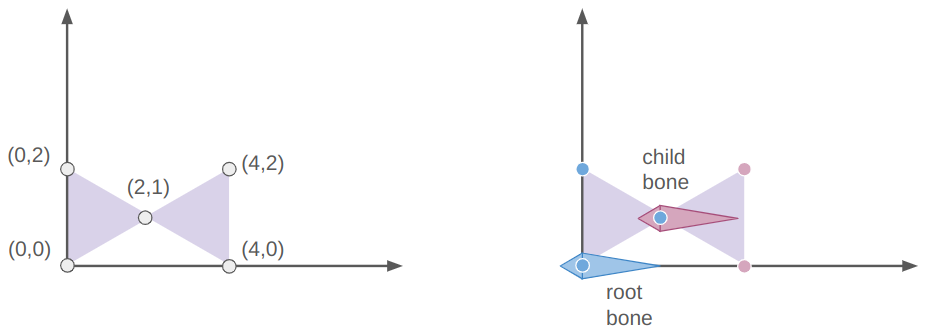
The root bone is at the origin (via the identity transform) and the child bone is at [2,1,0]. The vertices of the left triangle are all associated only with the root bone and the rightmost two vertices are only associated with the child bone.
If we slap on a sin transform for the child bone, we wave the right triangle:
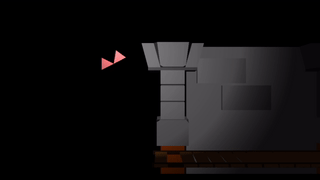
If we instead slap a sin transform on the root bone, we wave both triangles as a rigid unit:
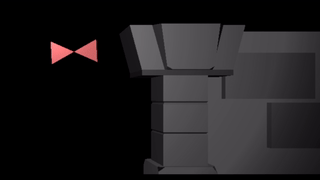
We can apply a sin to both triangles, in which case the motions compose like they do if you bend both your upper and lower arms:
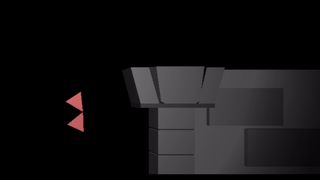
We can build a longer segmented arm and move each segment a bit differently:
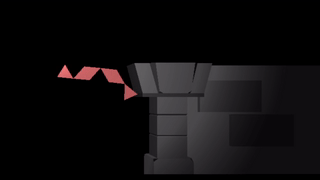
Now that we’ve built up some confidence in our math, we can start posing our model (The low-poly knight by Davmid, available here on Sketchfab) The ideas are exactly the same – we load the model, define some bone transforms, and then use those bone transforms to render its location.
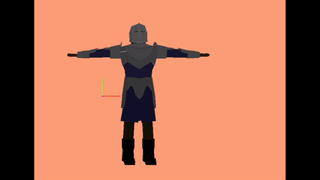
I created an animation editing mode that lets us do this posing. As before, the UI stuff is all done with Dear ImGUI. It lets you select your model, add animations, add frames to those animations, and adjust the bone transforms:
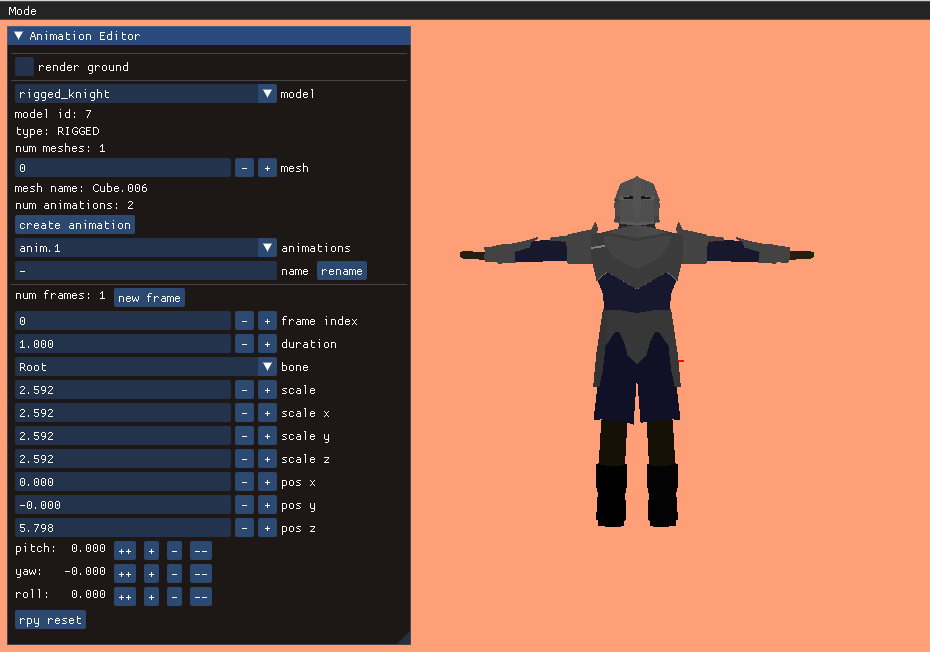
A single frame represents an overall model pose by defining the transformations for each bone:
struct Keyframe {
f32 duration;
std::vector<glm::vec3> positions;
std::vector<glm::quat> orientations;
std::vector<glm::vec3> scales;
};The position, orientation, and scale are stored separately, mainly because it is easier to reason about them when they are broken out like this. Later, when we do animation, we’ll have to interpolate between frames, and it is also easier to reason about interpolation between these components rather than between the overall transforms. A bone’s local transform \(S\) is simply the combination of its position, orientation, and scale.
We calculate our fine bone transforms \(\mathbb{S} \mathbb{T}^{-1}\) for our frame and then pass that off to the shader for rendering:
size_t n_bones = mesh->bone_transforms_final.size();
for (size_t i_bone = 0; i_bone < n_bones; i_bone++) {
glm::vec3 pos = frame.positions[i_bone];
glm::quat ori = frame.orientations[i_bone];
glm::vec3 scale = frame.scales[i_bone];
// Compute the new current transform
glm::mat4 Sbone = glm::translate(glm::mat4(1.0f), pos);
Sbone = Sbone * glm::mat4_cast(ori);
Sbone = glm::scale(Sbone, scale);
if (mesh->bone_parents[i_bone] >= 0) {
const glm::mat4& Sparent =
mesh->bone_transforms_curr[mesh->bone_parents[i_bone]];
Sbone = Sparent * Sbone;
}
mesh->bone_transforms_curr[i_bone] = Sbone;
glm::mat4 Tinv = mesh->bone_transforms_orig[i_bone];
mesh->bone_transforms_final[i_bone] = Sbone * Tinv;
}When you get down to it, the math behind rigged meshes isn’t all too bad. The main idea is that you have bones with transforms relative to their parent bone, and that vertices are associated with a combination of bones. You have to implement rigged meshes that store your bones and vertex weights, need a shader for rigged meshes, and a way to represent your model pose.
This main stuff doesn’t take too long to implement in theory, but this post took me way longer to develop than normal because I wrote a bunch of other supporting code (plus banged my head against the wall when things didn’t initially work – its hard to debug a garbled mess).
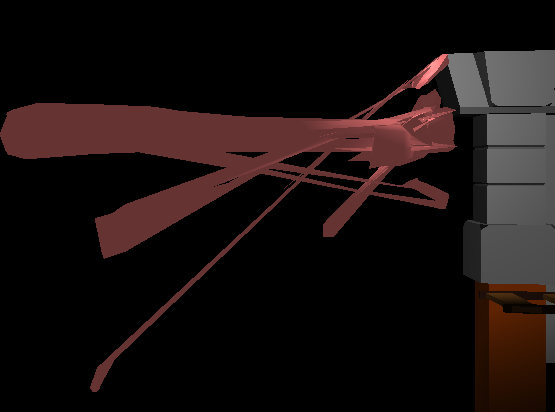
Adding my own animation editor meant I probably wanted to save those animations to disk. That meant I probably wanted to save my meshes to disk too, which meant saving the models, textures, and materials. Getting all that set up took time, and its own fair share of debugging. (I’m using a WAD-like data structure like I did for TOOM).
The animation editor also took some work. Dear ImGUI makes writing UI code a lot easier, but adding all of the widgets and restructuring a lot of my code to be able to have separate application modes for things like gameplay and the animation editor simply took time. The largest time suck (and hit to motivation) for a larger project like this is knowing you have to refactor a large chunk of it to make forward progress. Its great to reach the other end though and to have something that makes sense.
We’re all set up with posable models now, so the next step is to render animations. Once that’s possible we’ll be able to tie those animations to the gameplay — have the model walk, jump, and stab accordingly. We’ll then be able to attach other meshes to our models, i.e. a sword to its hand, and tie hitspheres and hurtspheres to the animation, which will form the core of our combat system.